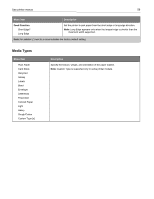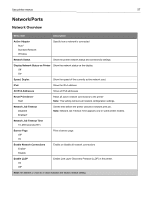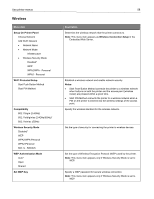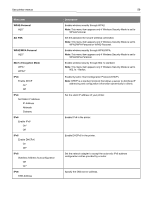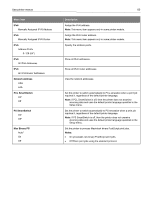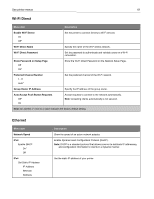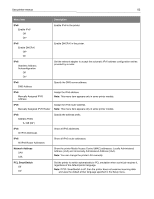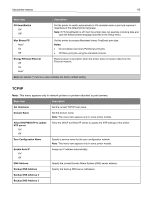Ricoh P C200W Users Guide - Page 58
Wireless, Setup On Printer Panel, Wi-Fi Protected Setup, Notes, Compatibility, Wireless Security Mode
 |
View all Ricoh P C200W manuals
Add to My Manuals
Save this manual to your list of manuals |
Page 58 highlights
Use printer menus Wireless Menu item Setup On Printer Panel Choose Network Add Wi-Fi Network • Network Name • Network Mode Infrastructure • Wireless Security Mode Disabled* WEP WPA2/WPA - Personal WPA2 - Personal Wi-Fi Protected Setup Start Push Button Method Start PIN Method Compatibility 802.11b/g/n (2.4GHz) 802.11a/b/g/n/ac (2.4GHz/5GHz)* 802.11a/n/ac (5GHz) Wireless Security Mode Disabled* WEP WPA2/WPA-Personal WPA2-Personal 802.1x - RADIUS WEP Authentication Mode Auto* Open Shared Set WEP Key 58 Description Determine the wireless network that the printer connects to. Note: This menu item appears as Wireless Connection Setup in the Embedded Web Server. Establish a wireless network and enable network security. Notes: • Start Push Button Method connects the printer to a wireless network when buttons on both the printer and the access point (wireless router) are pressed within a given time. • Start PIN Method connects the printer to a wireless network when a PIN on the printer is entered into the wireless settings of the access point. Specify the wireless standard for the wireless network. Set the type of security for connecting the printer to wireless devices. Set the type of Wireless Encryption Protocol (WEP) used by the printer. Note: This menu item appears only if Wireless Security Mode is set to WEP. Specify a WEP password for secure wireless connection. Note: This menu item appears only if Wireless Security Mode is set to WEP.