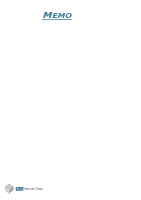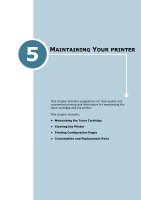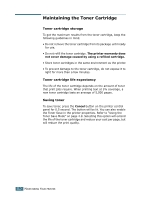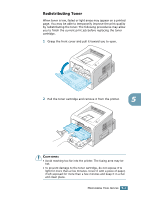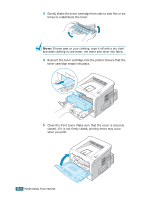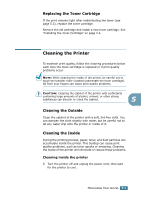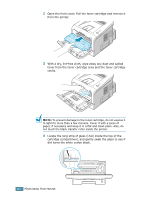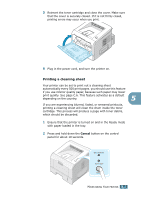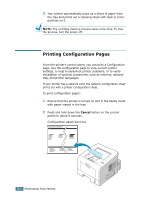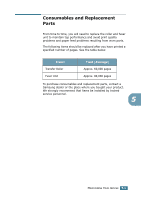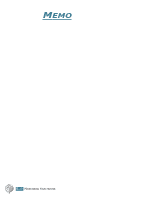Samsung ML-2251N User Manual (ENGLISH) - Page 112
Replacing the Toner Cartridge, Cleaning the Printer
 |
UPC - 635753622713
View all Samsung ML-2251N manuals
Add to My Manuals
Save this manual to your list of manuals |
Page 112 highlights
Replacing the Toner Cartridge If the print remains light after redistributing the toner (see page 5.3), replace the toner cartridge. Remove the old cartridge and install a new toner cartridge. See "Installing the Toner Cartridge" on page 2.4. Cleaning the Printer To maintain print quality, follow the cleaning procedures below each time the toner cartridge is replaced or if print quality problems occur. NOTE: While cleaning the inside of the printer, be careful not to touch the transfer roller (located underneath the toner cartridge). Oil from your fingers can cause print quality problems. CAUTION: Cleaning the cabinet of the printer with surfactants containing large amounts of alcohol, solvent, or other strong substances can discolor or crack the cabinet. 5 Cleaning the Outside Clean the cabinet of the printer with a soft, lint-free cloth. You can dampen the cloth slightly with water, but be careful not to let any water drip onto the printer or inside of it. Cleaning the Inside During the printing process, paper, toner, and dust particles can accumulate inside the printer. This buildup can cause print quality problems, such as toner specks or smearing. Cleaning the inside of the printer will eliminate or reduce these problems. Cleaning inside the printer 1 Turn the printer off and unplug the power cord, then wait for the printer to cool. MAINTAINING YOUR PRINTER 5.5