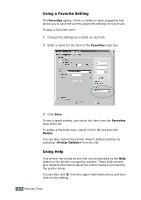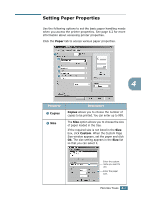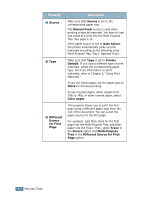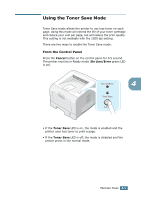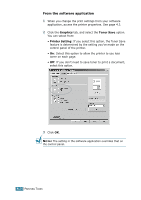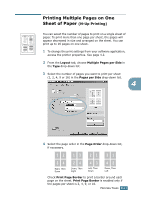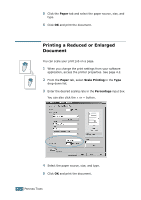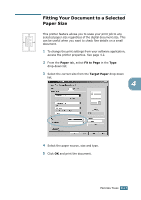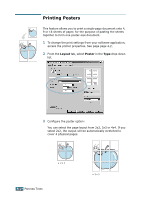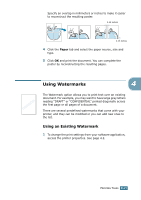Samsung ML-2251N User Manual (ENGLISH) - Page 86
Printing Multiple s on One Sheet of Paper (N-Up Printing), N-Up Printing
 |
UPC - 635753622713
View all Samsung ML-2251N manuals
Add to My Manuals
Save this manual to your list of manuals |
Page 86 highlights
1 2 3 4 Printing Multiple Pages on One Sheet of Paper (N-Up Printing) You can select the number of pages to print on a single sheet of paper. To print more than one page per sheet, the pages will appear decreased in size and arranged on the sheet. You can print up to 16 pages on one sheet. 1 To change the print settings from your software application, access the printer properties. See page 4.2. 2 From the Layout tab, choose Multiple Pages per Side in the Type drop-down list. 3 Select the number of pages you want to print per sheet (1, 2, 4, 9 or 16) in the Pages per Side drop-down list. 4 4 Select the page order in the Page Order drop-down list, if necessary. 12 13 21 31 34 Right, Then Down 24 Down, Then Right 43 Left, Then Down 42 Down, Then Left Check Print Page Border to print a border around each page on the sheet. Print Page Border is enabled only if the pages per sheet is 2, 4, 9, or 16. PRINTING TASKS 4.11