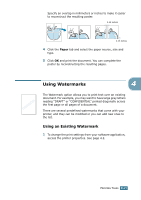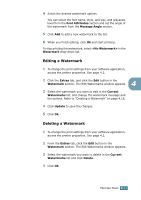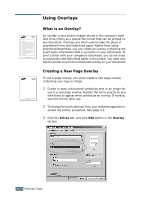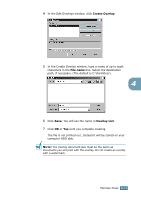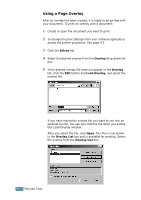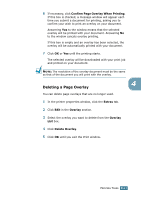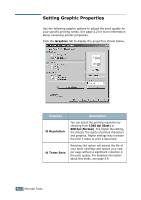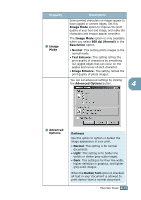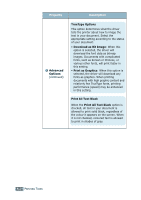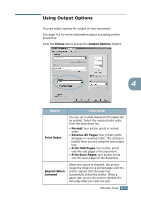Samsung ML-2251N User Manual (ENGLISH) - Page 95
Using a Overlay, Extras, Overlay, Load Overlay, Overlay List
 |
UPC - 635753622713
View all Samsung ML-2251N manuals
Add to My Manuals
Save this manual to your list of manuals |
Page 95 highlights
Using a Page Overlay After an overlay has been created, it is ready to be printed with your document. To print an overlay with a document: 1 Create or open the document you want to print. 2 To change the print settings from your software application, access the printer properties. See page 4.2. 3 Click the Extras tab. 4 Select the desired overlay from the Overlay drop-down list box. 5 If the desired overlay file does not appear in the Overlay list, click the Edit button and Load Overlay, and select the overlay file. If you have stored the overlay file you want to use into an external source, you can also load the file when you access this Load Overlay window. After you select the file, click Open. The file is now shown in the Overlay List box and is available for printing. Select the overlay from the Overlay List box. 4.20 PRINTING TASKS