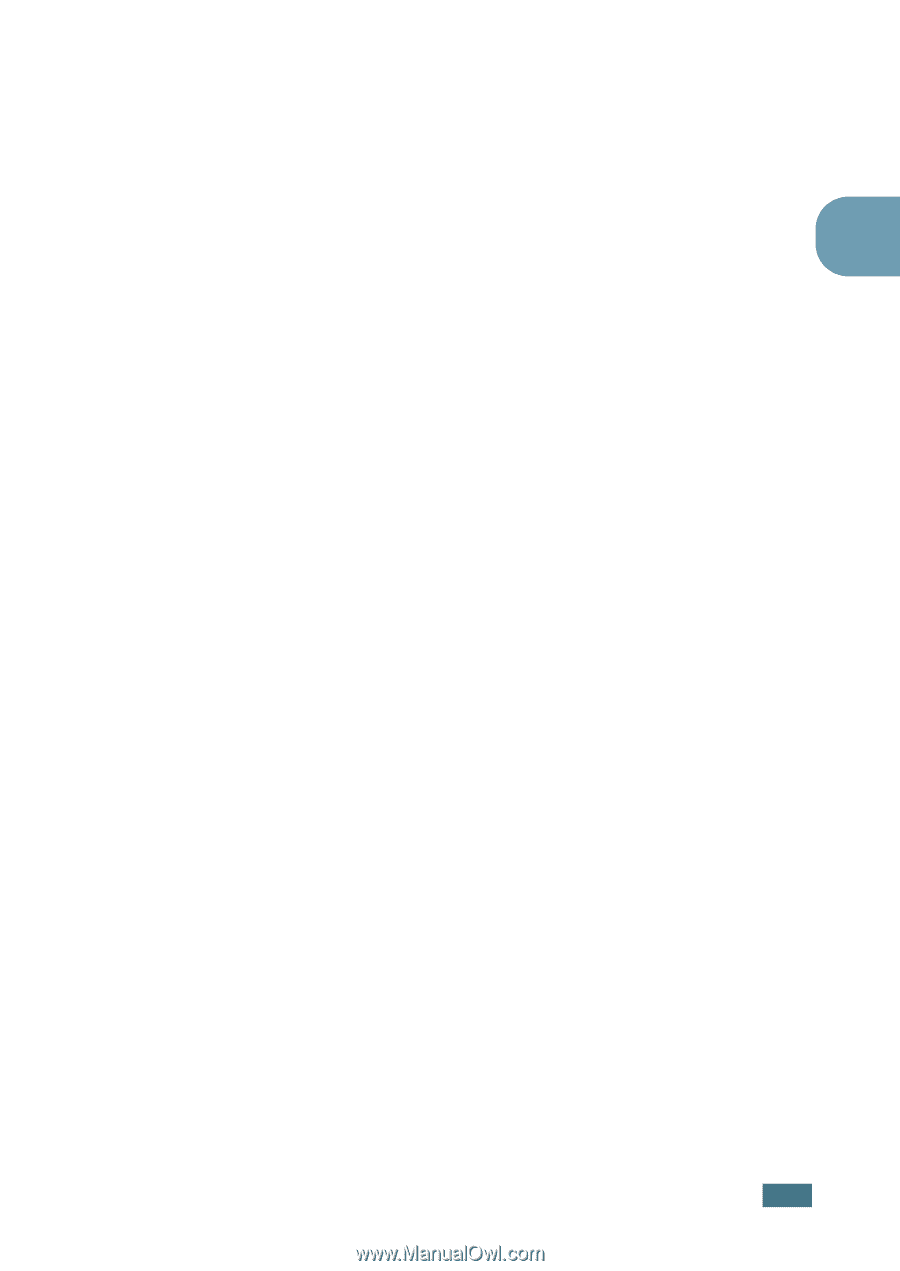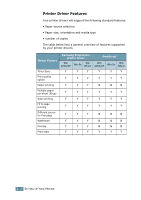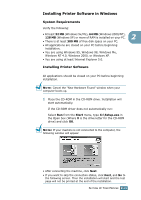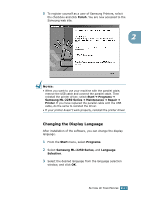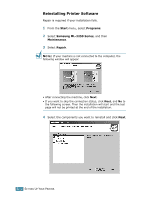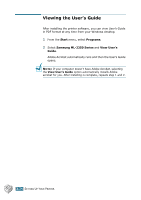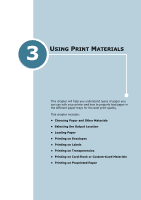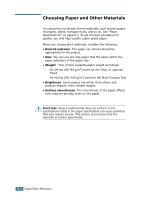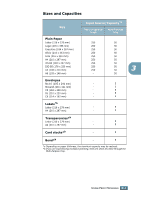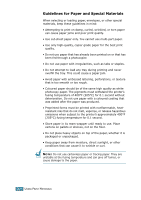Samsung ML-2251N User Manual (ENGLISH) - Page 50
Removing Printer Software, Finish, Start, Programs, Samsung ML-2250 Series, Maintenance, Remove - windows 7 driver
 |
UPC - 635753622713
View all Samsung ML-2251N manuals
Add to My Manuals
Save this manual to your list of manuals |
Page 50 highlights
If you choose to repair the printer software, the window asking you to print a test page appears. do as follows: a. To print a test page, select the check box and click Next. b. When the test page prints out correctly, click Yes. If not, click No to reprint it. 2 5 When the reinstallation is done, click Finish. Removing Printer Software 1 From the Start menu, select Programs. 2 Select Samsung ML-2250 Series, and then Maintenance. 3 Select Remove. Then you will see a component list so that you can remove any of them individually. If you want to uninstall the printer driver, check Printer. If you want to uninstall the printer (PostScript) driver, check Printer(PostScript). If you want to uninstall the Status Monitor, check Status Monitor. If you want to uninstall the Remote Control Panel, check Remote Control Panel. 4 Select the components you want to remove and then click Next. 5 When your computer asks you to confirm your selection. click Yes. The selected driver and all of its components are removed from your computer. 6 After the software is removed, click Finish. SETTING UP YOUR PRINTER 2.23