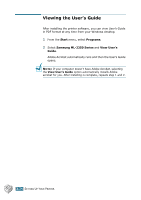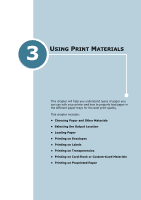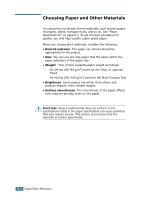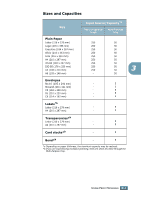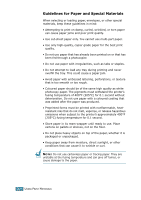Samsung ML-2251N User Manual (ENGLISH) - Page 56
Selecting the Output Location, Printing to the Top Output Tray (Face down)
 |
UPC - 635753622713
View all Samsung ML-2251N manuals
Add to My Manuals
Save this manual to your list of manuals |
Page 56 highlights
Selecting the Output Location The printer has two output locations; the rear output tray and the top output tray. Top output tray Rear output tray 3 To use the top output tray, be sure that the rear output tray is closed. To use the rear output tray, open it. NOTES: • If paper coming out of the top output tray has problems, such as excessive curl, try printing to the rear output tray. • To avoid paper jams, do not open or close the rear output tray while the printer is printing. Printing to the Top Output Tray (Face down) The top output tray collects paper face-down, in the order in which it was printed. The top output tray should be used for most print jobs. NOTE: If you continuously print many pages, the surface of the output tray may become hot. Be careful not to touch the surface, and especially keep children away from the surface. USING PRINT MATERIALS 3.5