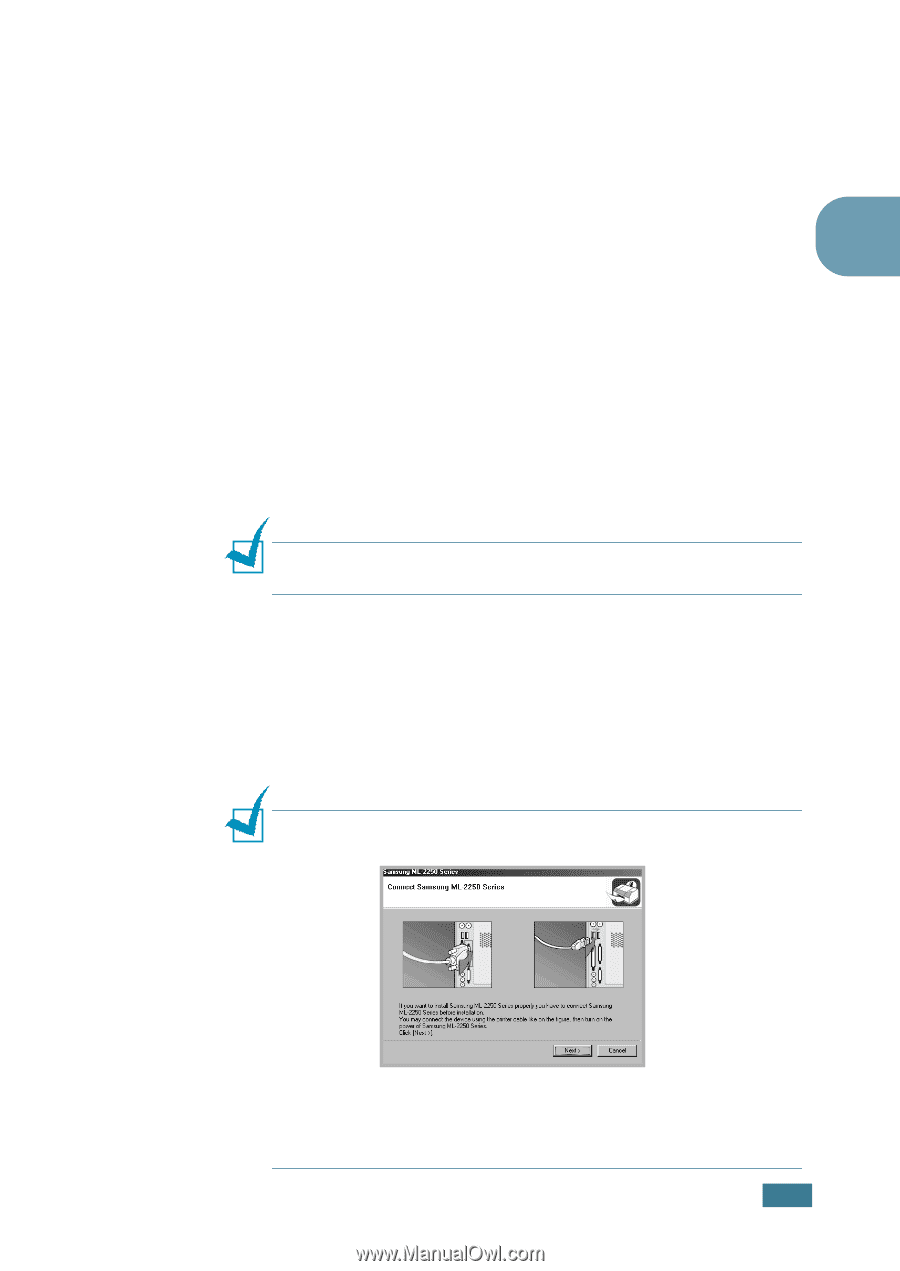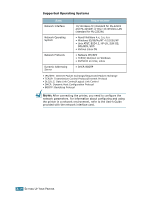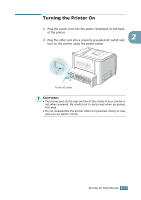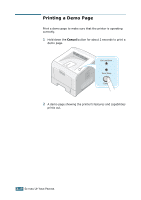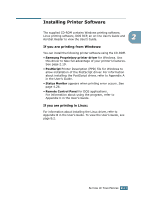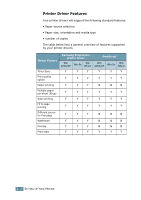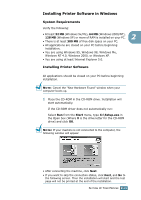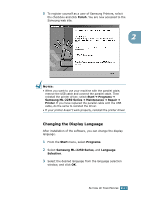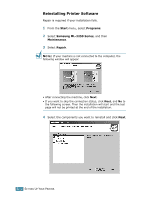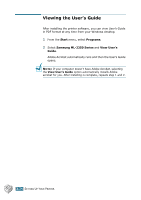Samsung ML-2251N User Manual (ENGLISH) - Page 46
Installing Printer Software in Windows, System Requirements - driver for windows xp
 |
UPC - 635753622713
View all Samsung ML-2251N manuals
Add to My Manuals
Save this manual to your list of manuals |
Page 46 highlights
Installing Printer Software in Windows System Requirements Verify the following: • At least 32 MB (Windows 9x/Me), 64 MB (Windows 2000/NT), 128 MB (Windows XP) or more of RAM is installed on your PC. 2 • There is at least 300 MB of free disk space on your PC. • All applications are closed on your PC before beginning installation. • You are using Windows 95, Windows 98, Windows Me, Windows NT 4.0, Windows 2000, or Windows XP. • You are using at least Internet Explorer 5.0. Installing Printer Software All applications should be closed on your PC before beginning installation. NOTE: Cancel the "New Hardware Found" window when your computer boots up. 1 Place the CD-ROM in the CD-ROM drive. Installation will start automatically. If the CD-ROM driver does not automatically run: Select Run from the Start menu, type X:\Setup.exe in the Open box (Where X is the drive letter for the CD-ROM drive) and click OK. NOTE: If your machine is not connected to the computer, the following window will appear. • After connecting the machine, click Next. • If you want to skip the connection status, click Next, and No to the following screen. Then the installation will start and the test page will not be printed at the end of the installation. SETTING UP YOUR PRINTER 2.19