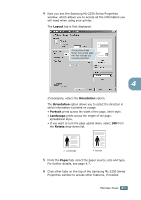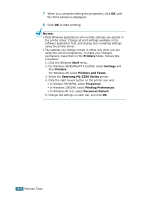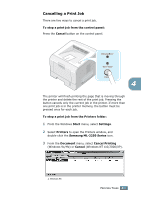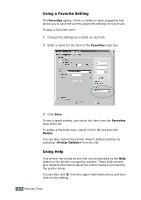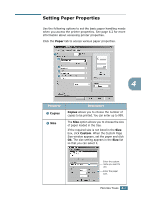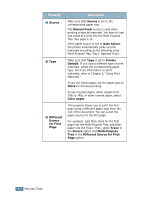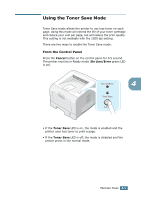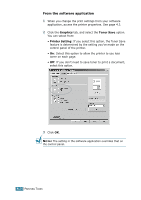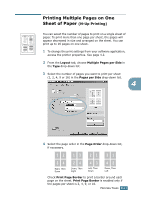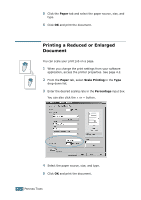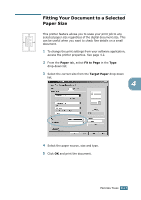Samsung ML-2251N User Manual (ENGLISH) - Page 83
Source, Manual Feed, Auto Select, Printer, Default, Thick, Color paper, Different, for First, Tray1
 |
UPC - 635753622713
View all Samsung ML-2251N manuals
Add to My Manuals
Save this manual to your list of manuals |
Page 83 highlights
Property 3 Source 4 Type 5 Different Source for First Page Description Make sure that Source is set to the corresponding paper tray. The Manual Feed source is used when printing to special materials. You have to load one sheet at a time into the Multi-Purpose Tray. See page 3.12. If the paper source is set to Auto Select, the printer automatically picks up print materials according to the following order: Multi-Purpose Tray, Tray1, Optional Tray2. Make sure that Type is set to Printer Default. If you load a different type of print materials, select the corresponding paper type. For more information on print materials, refer to Chapter 3, "Using Print Materials." If you use cotton paper, set the paper type to Thick for the best printing. To use recycled paper, which weighs from 20lb to 24lb, or other colored paper, select Color paper. This property allows you to print the first page using a different paper type from the rest of the document. You can select the paper source for the first page. For example, load thick stock for the first page into the Multi-Purpose Tray, and plain paper into the Tray1. Then, select Tray1 in the Source option and Multi-Purpose Tray in the Different Source for First Page option. 4.8 PRINTING TASKS