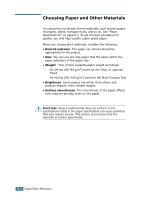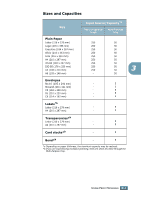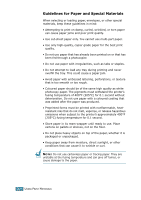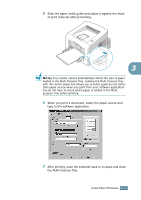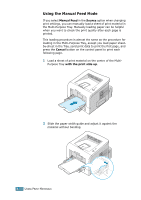Samsung ML-2251N User Manual (ENGLISH) - Page 58
Loading Paper
 |
UPC - 635753622713
View all Samsung ML-2251N manuals
Add to My Manuals
Save this manual to your list of manuals |
Page 58 highlights
2 If you do not want to use the rear output tray, close the tray. The pages will stack on the top output tray. 3 Loading Paper Proper paper loading helps prevent paper jams and ensure trouble-free printing. Do not remove the paper tray while a job is printing. Doing so may cause a paper jam. See "Sizes and Capacities" on page 3.3 for acceptable paper size and capacities for each tray. The paper level bar on the front of the paper tray(s) shows the amount of paper currently left in the tray. When the tray is empty, the indicator drops to the bottom. Paper full Paper empty USING PRINT MATERIALS 3.7
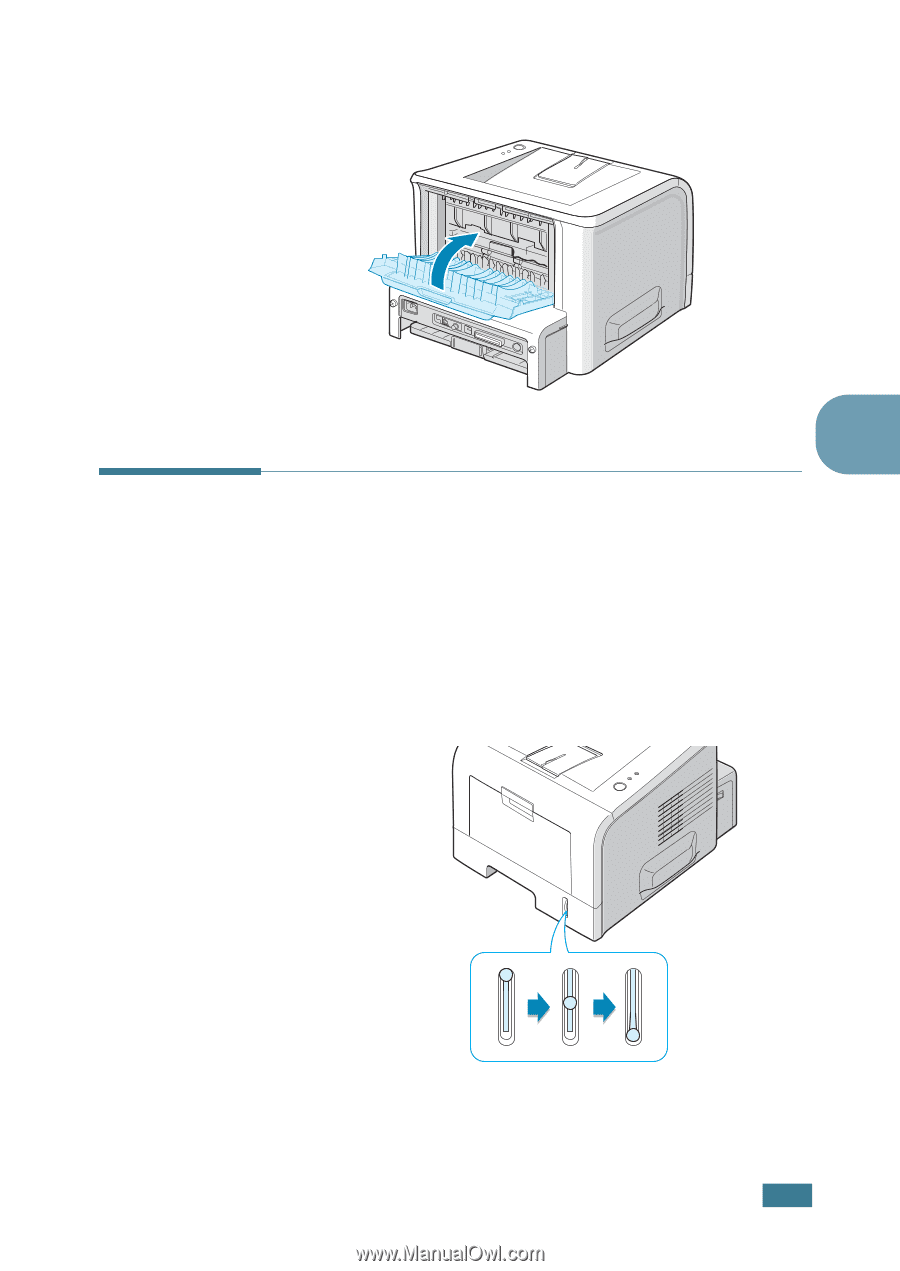
U
SING
P
RINT
M
ATERIALS
3.
7
3
2
If you do not want to use the rear output tray, close the
tray. The pages will stack on the top output tray.
Loading Paper
Proper paper loading helps prevent paper jams and ensure
trouble-free printing. Do not remove the paper tray while a job
is printing. Doing so may cause a paper jam. See “Sizes and
Capacities” on page 3.3 for acceptable paper size and capacities
for each tray.
The paper level bar on the front of the paper tray(s) shows the
amount of paper currently left in the tray. When the tray is
empty, the indicator drops to the bottom.
±
Paper empty
Paper full
±