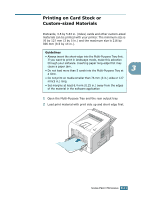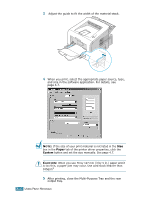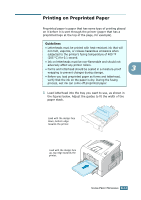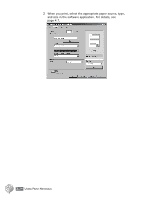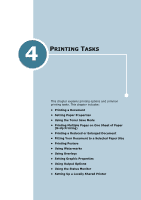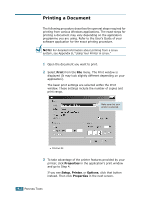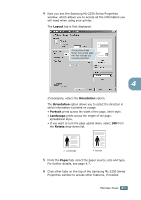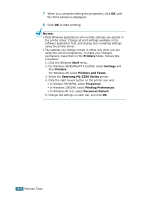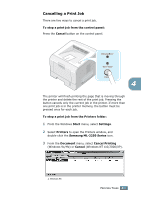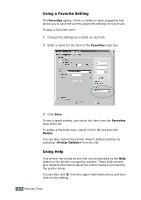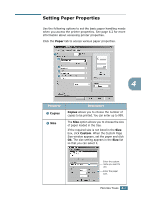Samsung ML-2251N User Manual (ENGLISH) - Page 77
Printing a Document
 |
UPC - 635753622713
View all Samsung ML-2251N manuals
Add to My Manuals
Save this manual to your list of manuals |
Page 77 highlights
Printing a Document The following procedure describes the general steps required for printing from various Windows applications. The exact steps for printing a document may vary depending on the application programme you are using. Refer to the User's Guide of your software application for the exact printing procedure. NOTE: For detailed information about printing from a Linux system, see Appendix B, "Using Your Printer in Linux." 1 Open the document you want to print. 2 Select Print from the File menu. The Print window is displayed (It may look slightly different depending on your application). The basic print settings are selected within the Print window. These settings include the number of copies and print range. Make sure that your printer is selected. Windows 98 3 To take advantage of the printer features provided by your printer, click Properties in the application's print window and go to Step 4. If you see Setup, Printer, or Options, click that button instead. Then click Properties in the next screen. 4.2 PRINTING TASKS