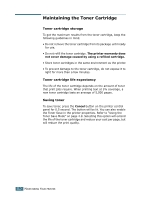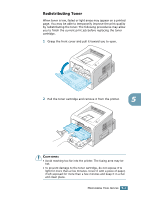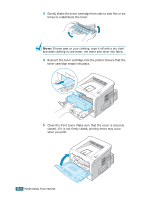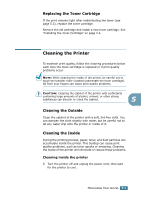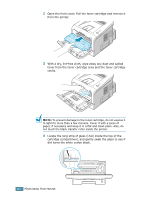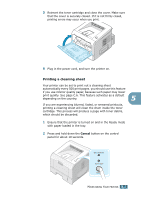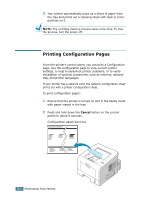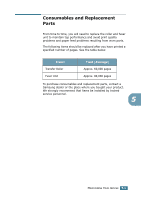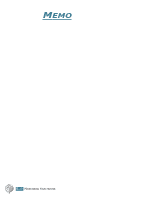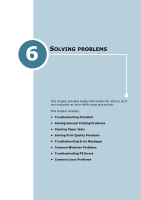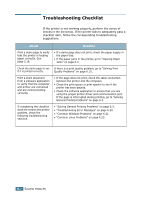Samsung ML-2251N User Manual (ENGLISH) - Page 114
Printing a cleaning sheet
 |
UPC - 635753622713
View all Samsung ML-2251N manuals
Add to My Manuals
Save this manual to your list of manuals |
Page 114 highlights
5 Reinsert the toner cartridge and close the cover. Make sure that the cover is securely closed. If it is not firmly closed, printing errors may occur when you print. 6 Plug in the power cord, and turn the printer on. Printing a cleaning sheet Your printer can be set to print out a cleaning sheet automatically every 500 print pages. you should use this feature if you use inferior quality paper, because such paper may lower print quality. See page C.6. This feature activates as a default depending on the country. 5 If you are experiencing blurred, faded, or smeared printouts, printing a cleaning sheet will clean the drum inside the toner cartridge. This process will produce a page with toner debris, which should be discarded. 1 Ensure that the printer is turned on and in the Ready mode with paper loaded in the tray. 2 Press and hold down the Cancel button on the control panel for about 10 seconds. MAINTAINING YOUR PRINTER 5.7