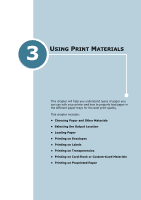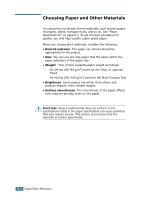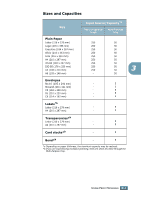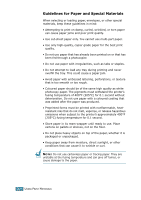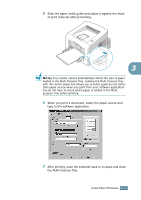Samsung ML-2251N User Manual (ENGLISH) - Page 57
Printing to the Rear Output Tray (Face up), To open the rear output tray
 |
UPC - 635753622713
View all Samsung ML-2251N manuals
Add to My Manuals
Save this manual to your list of manuals |
Page 57 highlights
Printing to the Rear Output Tray (Face up) The printer always prints to the rear output tray if it is open. Paper comes out of the printer face-up, and each time a sheet of paper comes out, it falls down from the printer. Printing from the Multi-Purpose Tray to the rear output tray provides a straight paper path. Opening the rear output tray might improve the output quality with the following: • envelopes • labels • transparencies To open the rear output tray: 1 Open the rear door by pulling it down. The cover functions as the output tray. CAUTION: The fusing area at the rear portion of the inside of your printer is hot when powered. Be careful not to be burned when accessing this area. 3.6 USING PRINT MATERIALS
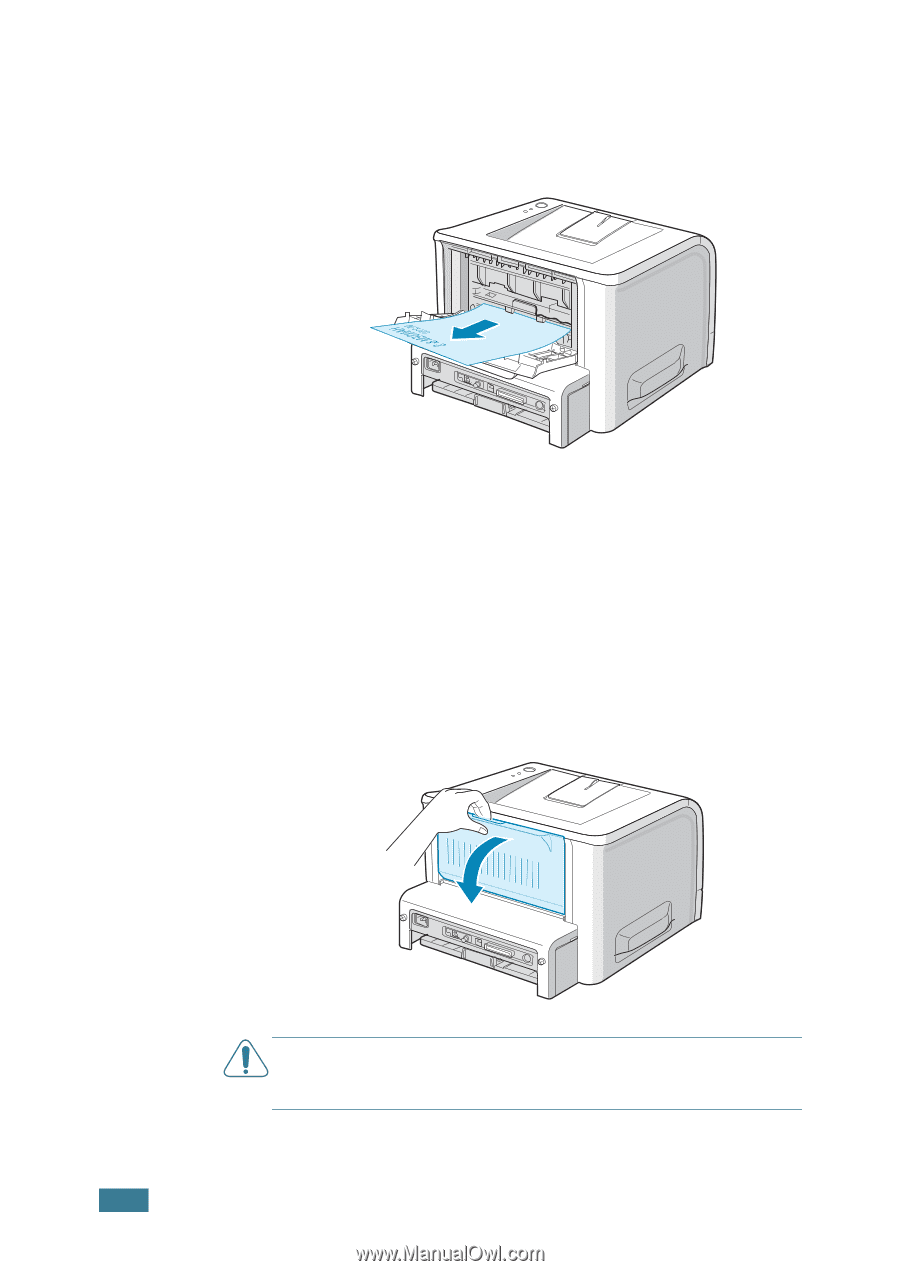
U
SING
P
RINT
M
ATERIALS
3.
6
Printing to the Rear Output Tray
(Face up)
The printer always prints to the rear output tray if it is open.
Paper comes out of the printer face-up, and each time a sheet
of paper comes out, it falls down from the printer.
Printing from the Multi-Purpose Tray to the rear output tray
provides a
straight paper path
. Opening the rear output tray
might improve the output quality with the following:
• envelopes
• labels
• transparencies
To open the rear output tray:
1
Open the rear door by pulling it down. The cover functions
as the output tray.
C
AUTION
:
The fusing area at the rear portion of the inside of
your printer is hot when powered. Be careful not to be burned
when accessing this area.