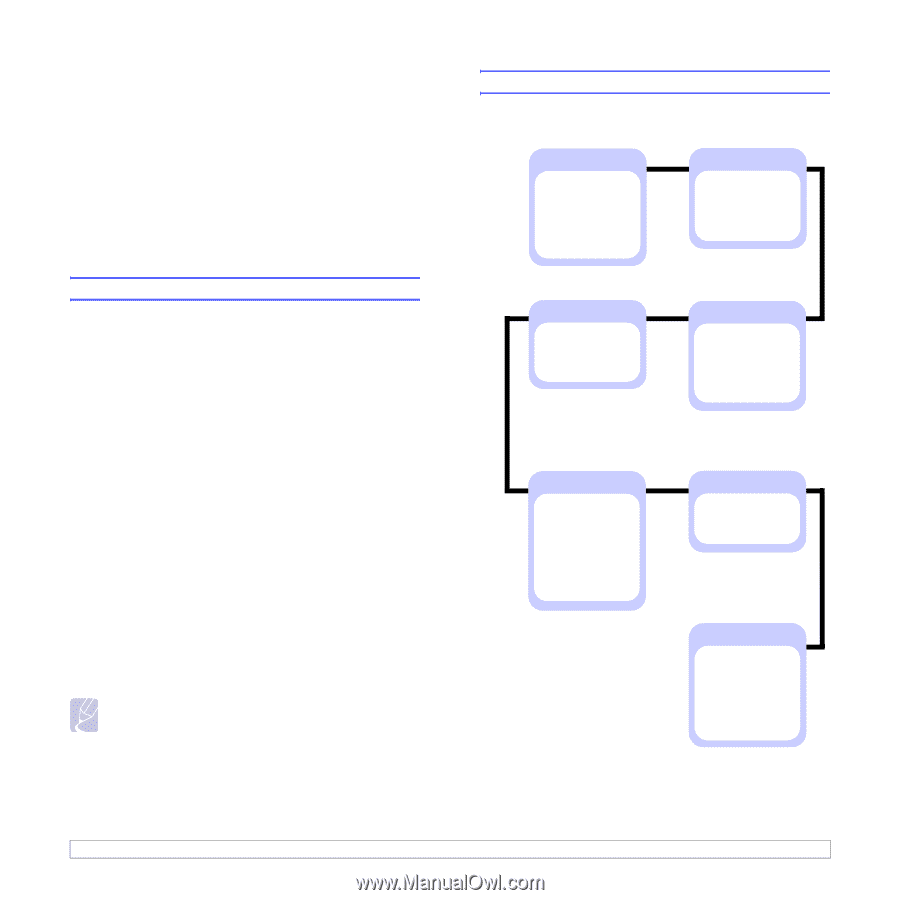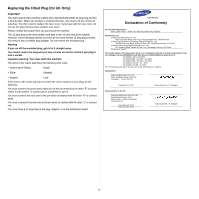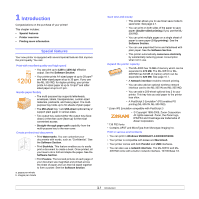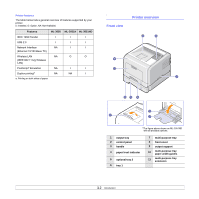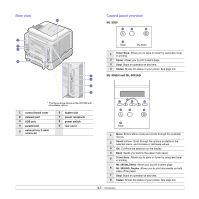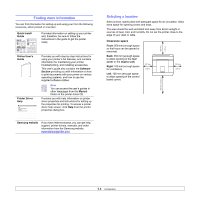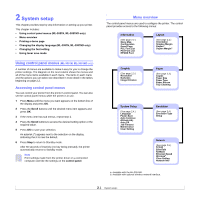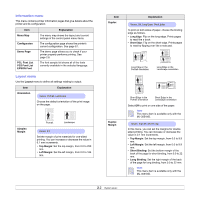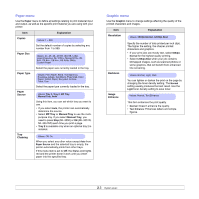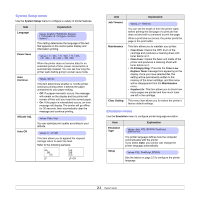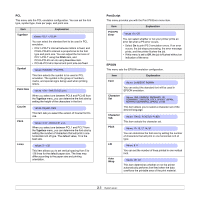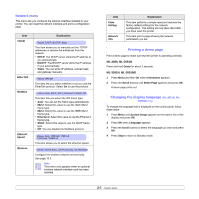Samsung ML 3051N User Manual (ENGLISH) - Page 15
System setup, Using control panel menus (ML-3051N, ML-3051ND only), Menu overview - printer driver
 |
UPC - 635753624243
View all Samsung ML 3051N manuals
Add to My Manuals
Save this manual to your list of manuals |
Page 15 highlights
2 System setup This chapter provides step by step information on setting up your printer. This chapter includes: • Using control panel menus (ML-3051N, ML-3051ND only) • Menu overview • Printing a demo page • Changing the display language (ML-3051N, ML-3051ND only) • Changing the font setting • Using toner save mode Using control panel menus (ML-3051N, ML-3051ND only) A number of menus are available to make it easy for you to change the printer settings. The diagram on the next column shows the menus and all of the menu items available in each menu. The items in each menu and the options you can select are described in more detail in the tables beginning on page 2.2. Accessing control panel menus You can control your printer from the printer's control panel. You can also set the control panel menus while the printer is in use. 1 Press Menu until the menu you want appears on the bottom line of the display and press OK. 2 Press the Scroll buttons until the desired menu item appears and press OK. 3 If the menu item has sub menus, repeat step 2. 4 Press the Scroll buttons to access the desired setting option or the required value. 5 Press OK to save your selection. An asterisk (*) appears next to the selection on the display, indicating that it is now the default. 6 Press Stop to return to Standby mode. After 60 seconds of inactivity (no key being pressed), the printer automatically returns to Standby mode. Note Print settings made from the printer driver on a connected computer override the settings on the control panel. Menu overview The control panel menus are used to configure the printer. The control panel provides access to the following menus: Information (See page 2.2.) Menu Map Configuraton Demo Page PCL Font List PS3 Font List EPSON Font Layout (See page 2.2.) Orientation SDDiuumppplleelexxxaMMaargrginina Graphic (See page 2.3.) Resolution Darkness Image Enhance Paper (See page 2.3.) Copies Paper Size Paper Type Paper Source Tray Chaining System Setup (See page 2.4.) Language Power Save Auto Continue Altitude Adj. Auto CR Job Timeout Maintenance Clear Setting Emulation (See page 2.4.) Emulation Type Setup Network (See page 2.6.) TCP/IP EtherTalk NetWare EWtihreelrensest bSpeed Clear Setting Network Info a. Available with the ML-3051ND. b. Available with optional wireless network interface. 2.1