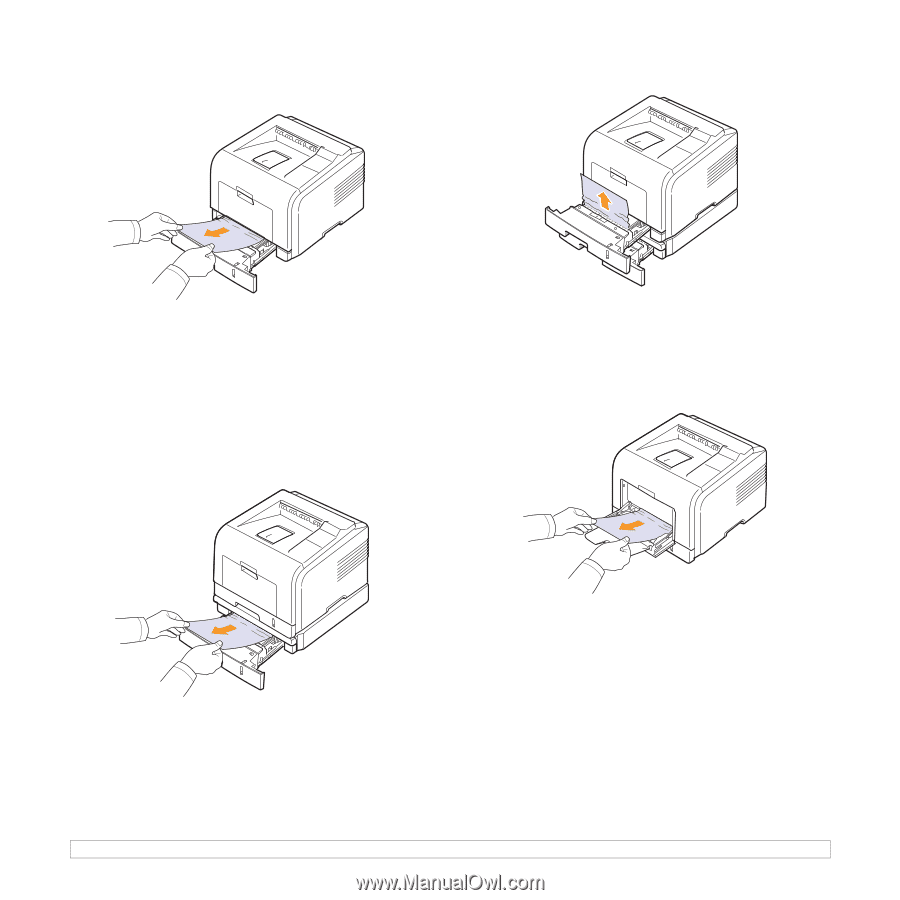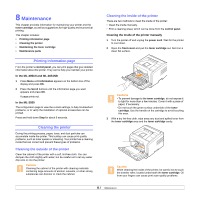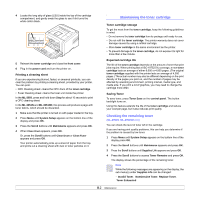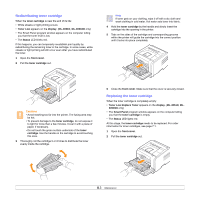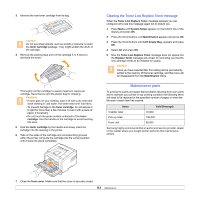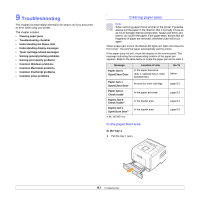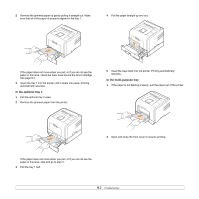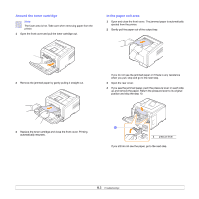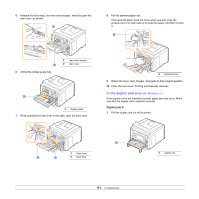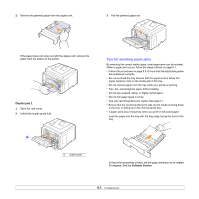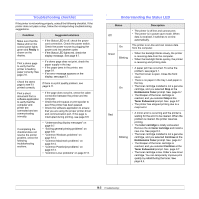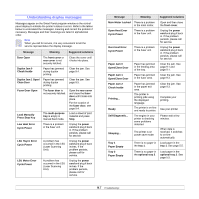Samsung ML 3051N User Manual (ENGLISH) - Page 43
In the optional tray 2, In the multi-purpose tray, Pull the tray 1 half. - toner
 |
UPC - 635753624243
View all Samsung ML 3051N manuals
Add to My Manuals
Save this manual to your list of manuals |
Page 43 highlights
2 Remove the jammed paper by gently pulling it straight out. Make sure that all of the paper is properly aligned in the tray 1. 4 Pull the paper straight up and out. If the paper does not move when you pull, or if you do not see the paper in this area, check the fuser area around the toner cartridge. See page 9.3. 3 Insert the tray 1 into the printer until it snaps into place. Printing automatically resumes. In the optional tray 2 1 Pull the optional tray 2 open. 2 Remove the jammed paper from the printer. 5 Insert the trays back into the printer. Printing automatically resumes. In the multi-purpose tray 1 If the paper is not feeding properly, pull the paper out of the printer. 2 Open and close the front cover to resume printing. If the paper does not move when you pull, or if you do not see the paper in this area, stop and go to step 3. 3 Pull the tray 1 half. 9.2