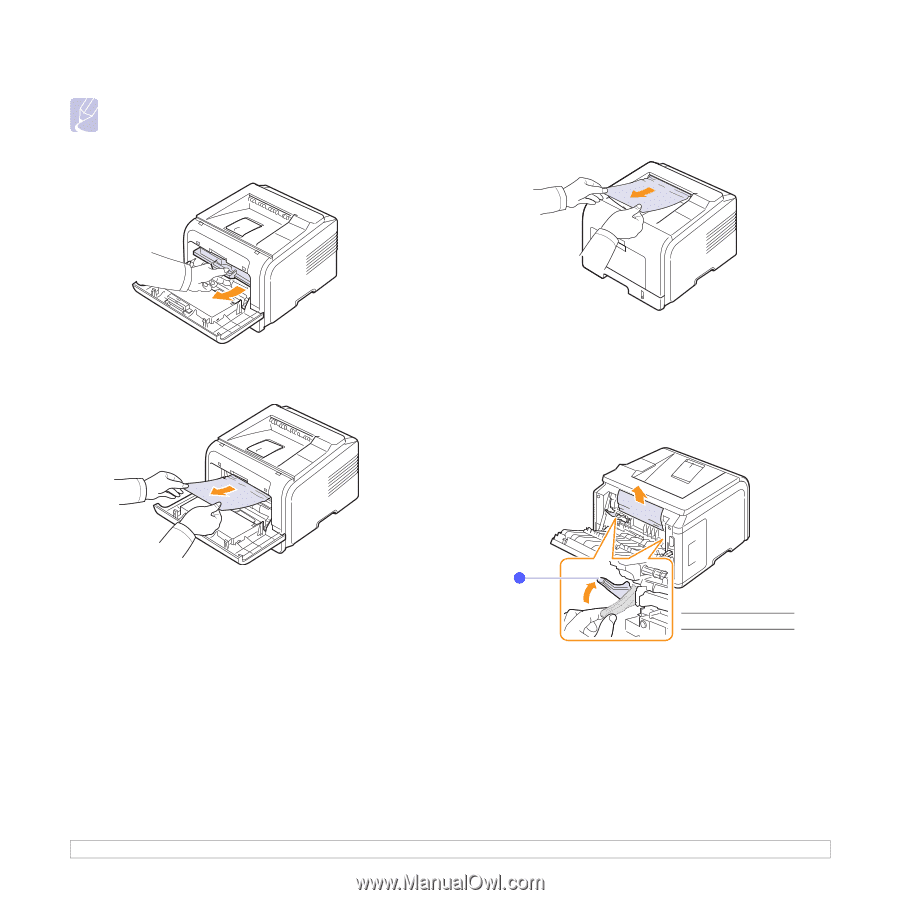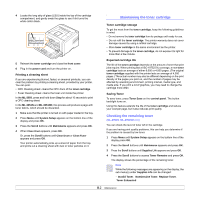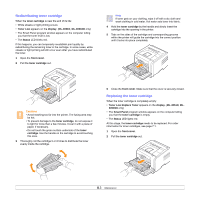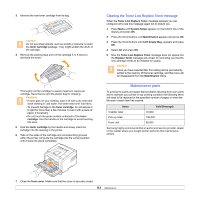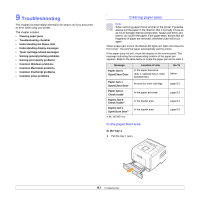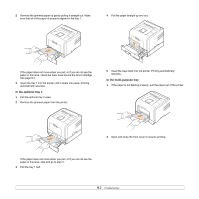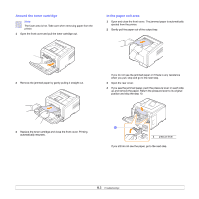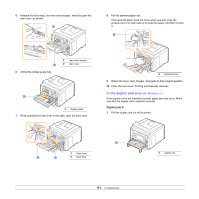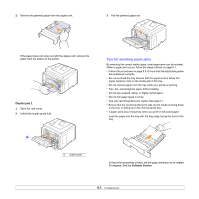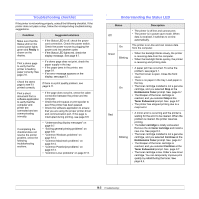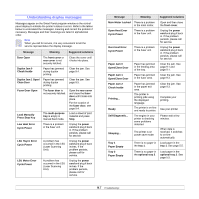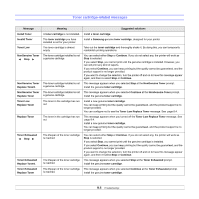Samsung ML 3051N User Manual (ENGLISH) - Page 44
Around the toner cartridge, In the paper exit area, when you pull, stop and go to the next step. - printer replacement paper tray
 |
UPC - 635753624243
View all Samsung ML 3051N manuals
Add to My Manuals
Save this manual to your list of manuals |
Page 44 highlights
Around the toner cartridge Note The fuser area is hot. Take care when removing paper from the printer. 1 Open the front cover and pull the toner cartridge out. In the paper exit area 1 Open and close the front cover. The jammed paper is automatically ejected from the printer. 2 Gently pull the paper out of the output tray. 2 Remove the jammed paper by gently pulling it straight out. If you do not see the jammed paper or if there is any resistance when you pull, stop and go to the next step. 3 Open the rear cover. 4 If you see the jammed paper, push the pressure lever on each side up and remove the paper. Return the pressure lever to its original position and skip the step 10. 3 Replace the toner cartridge and close the front cover. Printing automatically resumes. 1 1 pressure lever If you still do not see the paper, go to the next step. 9.3