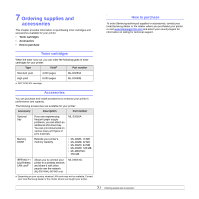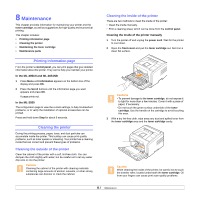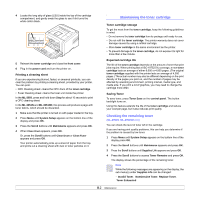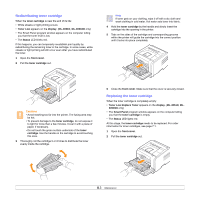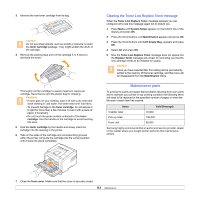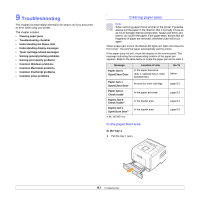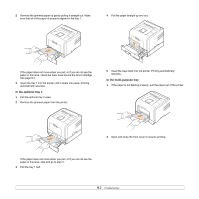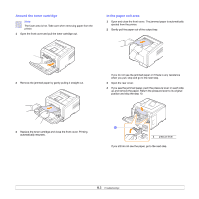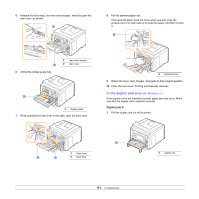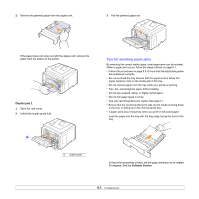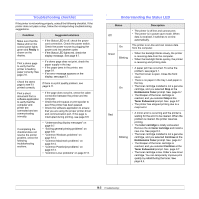Samsung ML 3051N User Manual (ENGLISH) - Page 42
Troubleshooting, Clearing paper jams, In the paper feed area - ml 3051nd toner cartridges
 |
UPC - 635753624243
View all Samsung ML 3051N manuals
Add to My Manuals
Save this manual to your list of manuals |
Page 42 highlights
9 Troubleshooting This chapter provides helpful information for what to do if you encounter an error while using your printer. This chapter includes: • Clearing paper jams • Troubleshooting checklist • Understanding the Status LED • Understanding display messages • Toner cartridge-related messages • Solving general printing problems • Solving print quality problems • Common Windows problems • Common Macintosh problems • Common PostScript problems • Common Linux problems Clearing paper jams Note When removing paper that is jammed in the printer, if possible always pull the paper in the direction that it normally moves so as not to damage internal components. Always pull firmly and evenly; do not jerk the paper. If the paper tears, ensure that all fragments of paper are removed; otherwise a jam will occur again. When a paper jam occurs, the Status LED lights red. Open and close the front cover. The jammed paper automatically exit the printer. If the paper does not exit, check the display on the control panel. The message indicating the corresponding location of the paper jam appears. Refer to the table below to locate the paper jam and to clear it: Message Paper Jam 0 Open/Close Door Paper Jam 1 Open/Close Door Paper Jam 2 Check Inside Duplex Jam 0 Check Insidea Duplex Jam 1 Open/Close Doora a. ML-3051ND only Location of Jam In the paper feed area (tray 1, optional tray 2, multipurpose tray) Go To below Around the toner cartridge page 9.3 In the paper exit area page 9.3 In the duplex area page 9.4 In the duplex area page 9.5 In the paper feed area In the tray 1 1 Pull the tray 1 open. 9.1