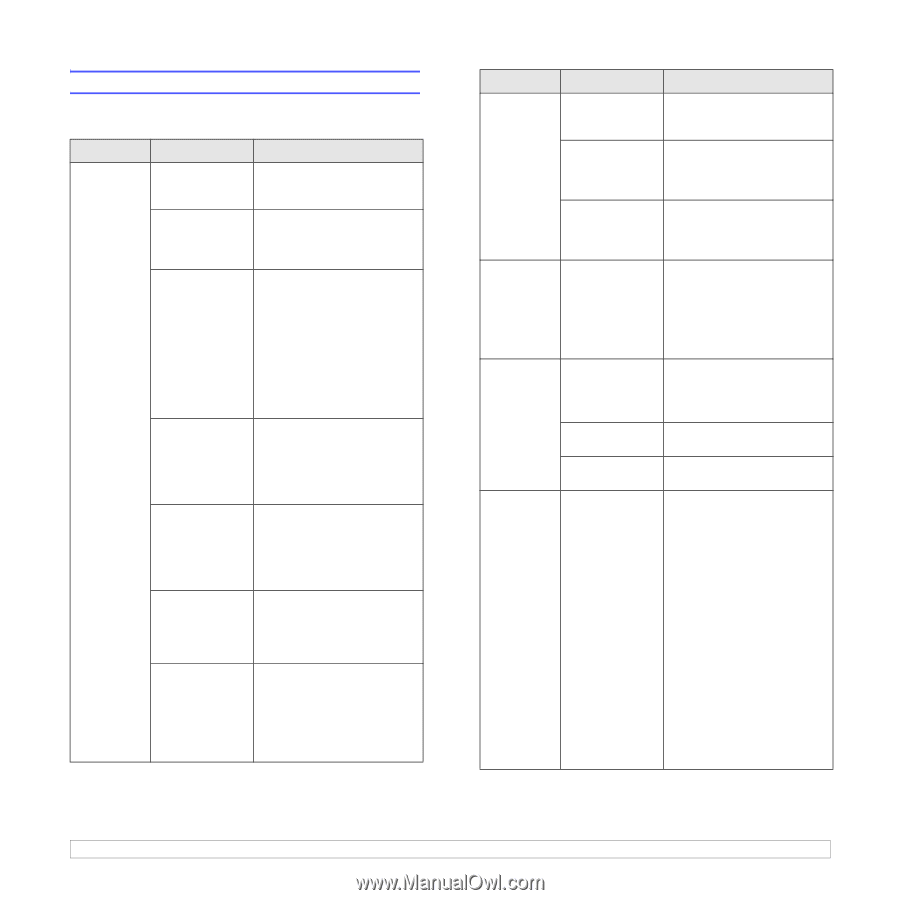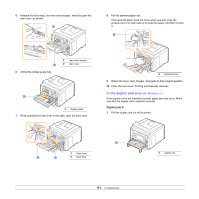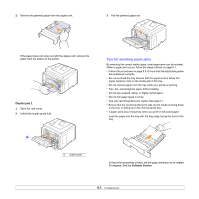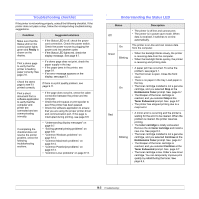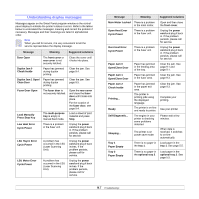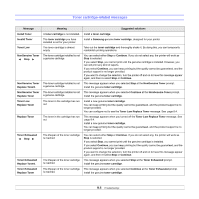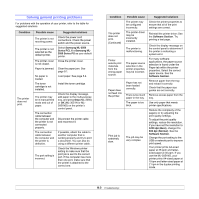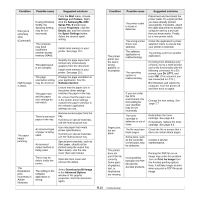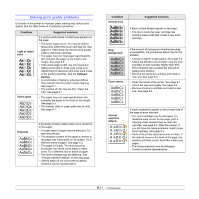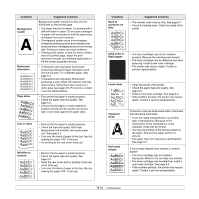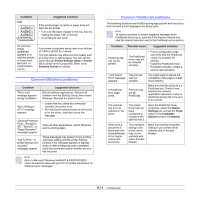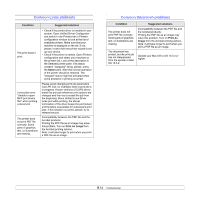Samsung ML 3051N User Manual (ENGLISH) - Page 50
Solving general printing problems, Condition, Possible cause, Suggested solutions, Samsung ML-3050 - ml3051nd printer
 |
UPC - 635753624243
View all Samsung ML 3051N manuals
Add to My Manuals
Save this manual to your list of manuals |
Page 50 highlights
Solving general printing problems For problems with the operation of your printer, refer to the table for suggested solutions. Condition The printer does not print. Possible cause The printer is not receiving power. The printer is not selected as the default printer. The printer cover is not closed. Paper is jammed. No paper is loaded. The toner cartridge is not installed. The printer may be in manual feed mode and out of paper. The connection cable between the computer and the printer is not connected properly. The connection cable between the computer and the printer is defective. The port setting is incorrect. Suggested solutions Check the power cord connections. Check the power switch and the power source. Select Samsung ML-3050 Series PCL 6 orSamsung ML3050 Series PS as your default printer. Close the printer cover. Clear the paper jam. See page 9.1. Load paper. See page 5.4. Install the toner cartridge. Check the display message, add paper to the multi-purpose tray, and press Stop (ML-3050) or OK (ML-3051N or ML3051ND) on the printer's control panel. Disconnect the printer cable and reconnect it. If possible, attach the cable to another computer that is working properly and try to print a document. You can also try using a different printer cable. Check the Windows printer setting to make sure that the print job is sent to the correct port. If the computer has more than one port, make sure that the printer is attached to the correct one. Condition The printer does not print. (Continued) Printer selects print materials from the wrong paper source. Paper does not feed into the printer. Print job is extremely slow. Possible cause The printer may be configured incorrectly. The printer driver may be incorrectly installed. The printer is malfunctioning. The paper source selection in the printer properties may be incorrect. Paper has not been loaded correctly. There is too much paper in the tray. The paper is too thick. The job may be very complex. Suggested solutions Check the printer properties to ensure that all of the print settings are correct. Reinstall the printer driver; See the Software Section. Try printing a test page. Check the display message on the control panel to determine if the printer is indicating a system error. For many software applications, the paper source selection is found under the Paper tab within the printer properties. Select the correct paper source. See the Software Section. Remove paper from the tray and reload it correctly. Check that the paper size guides are set correctly. Remove excess paper from the tray. Use only paper that meets printer specifications. Reduce the complexity of the page(s) or try adjusting the print quality settings. To adjust the print quality settings, reduce the resolution. If you have set the resolution to 1200 dpi (Best), change it to 600 dpi (Normal). See the Software Section. Change the port setting to the USB or network port to improve print speed. Your printer prints A4-sized paper at 28 ppm and lettersized paper at 30 ppm. If you use the ML-3051ND, your printer prints A4-sized paper at 19 ipm and letter-sized paper at 21 ipm in the duplex printing mode. 9.9