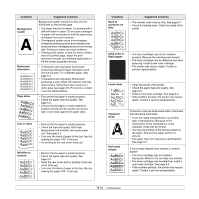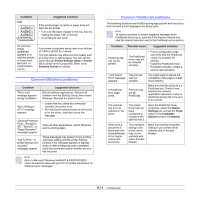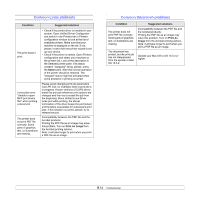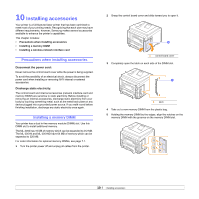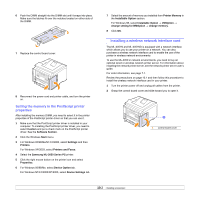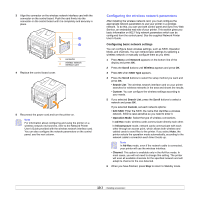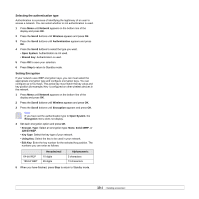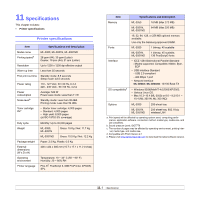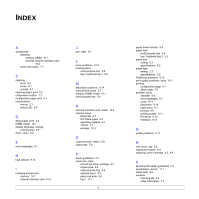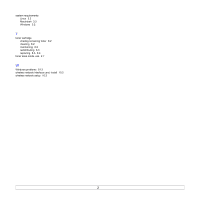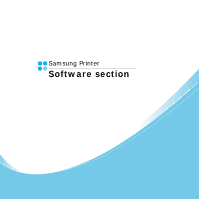Samsung ML 3051N User Manual (ENGLISH) - Page 58
Configuring the wireless network parameters, Network, Scroll, Wireless, SSID Type, Search List, Custom - service manual
 |
UPC - 635753624243
View all Samsung ML 3051N manuals
Add to My Manuals
Save this manual to your list of manuals |
Page 58 highlights
3 Align the connector on the wireless network interface card with the connector on the control board. Push the card firmly into the connector on the control board until it is completely and securely in place. 1 2 1 connector 2 wireless network interface card 4 Replace the control board cover. 5 Reconnect the power cord and turn the printer on. Note For information about configuring and using the printer on a wireless network environment, refer to the Network Printer User's Guide provided with the wireless network interface card. You can also configure the network parameters on the control panel; see the next column. Configuring the wireless network parameters After installing the wireless network card, you must configure the appropriate network parameters to use your printer in a wireless network. To do this, you can use both control panel and SyncThru Web Service, an embedded web site of your printer. This section gives you basic information on 802.11b/g network parameters which can be configured from the control panel. See the supplied Network Printer User's Guide. Configuring basic network settings You can configure basic wireless settings, such as SSID, Operation Mode, and channels. You can retrieve basic settings by selecting a wireless network or manually configure them as you need. 1 Press Menu until Network appears on the bottom line of the display and press OK. 2 Press the Scroll buttons until Wireless appears and press OK. 3 Press OK when SSID Type appears. 4 Press the Scroll buttons to select the setup method you want and press OK. • Search List: The wireless network interface card on your printer searches for wireless networks in the area and shows the results. • Custom: You can configure the wireless settings according to your needs. 5 If you selected Search List, press the Scroll buttons to select a network and press OK. If you selected Custom, set each network options: • Edit SSID: Enter the SSID, the name that identifies a wireless network. SSID is case-sensitive so you need to enter it. • Operation Mode: Select the type of wireless connections. In Ad-Hoc mode, wireless cards communicate directly each other. In Infrastructure mode, network cards communicate with each other through an access point, which allows both wireless and cabled cards to send files to the printer. If you select Auto, the printer selects the operation mode automatically, according to the network cable's connection each time it boots up. Note In Ad-Hoc mode, even if the network cable is connected, your printer will use the wireless interface. • Channel: This option is available only in the Ad-Hoc mode. In most cases, you will not need to change this setting. The printer will scan all available channels for the specified network and will adapt its channel to the one detected. 6 When you have finished, press Stop to return to Standby mode. 10.3