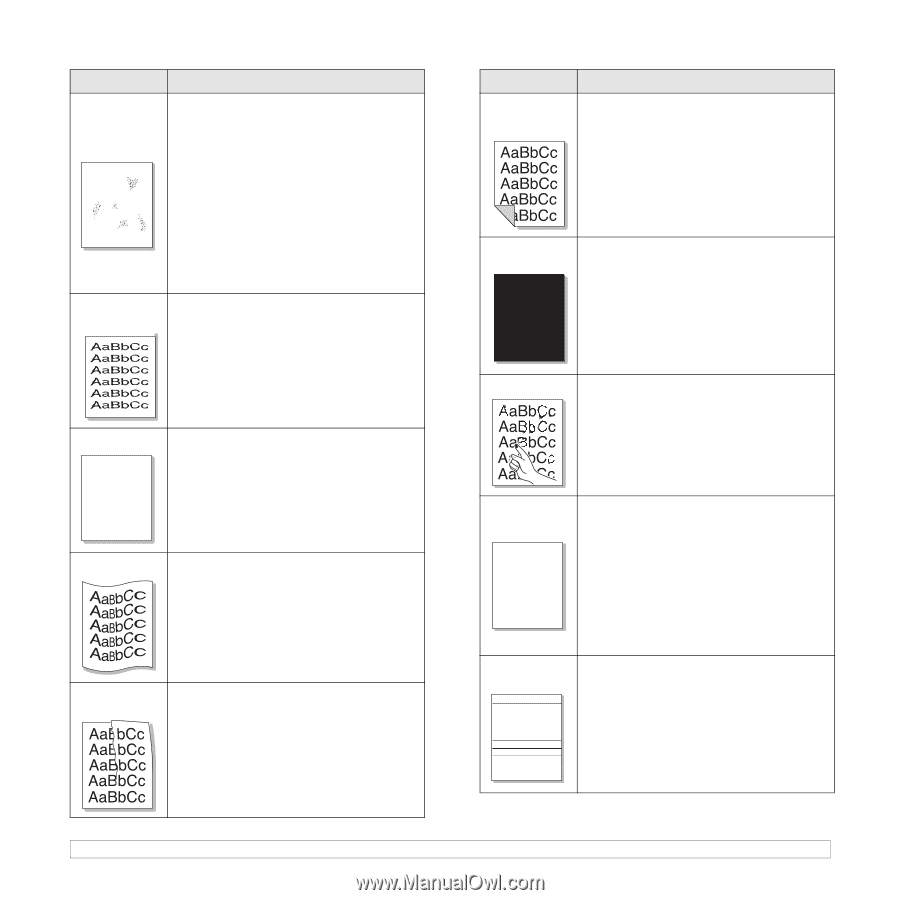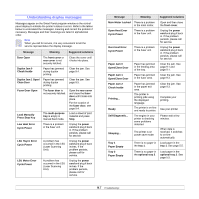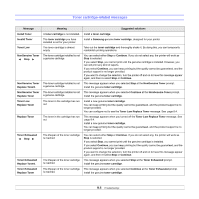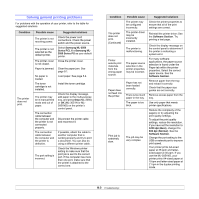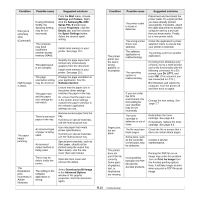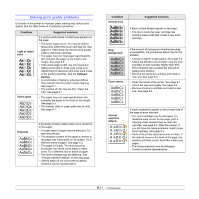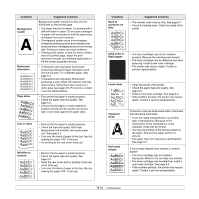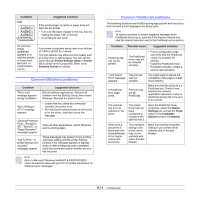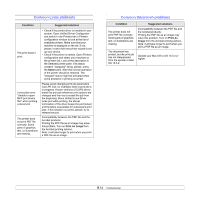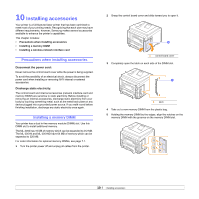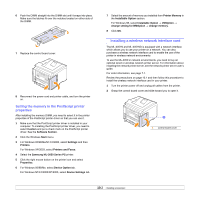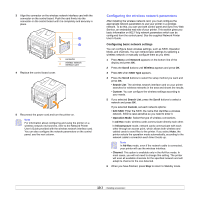Samsung ML 3051N User Manual (ENGLISH) - Page 53
AaBbCc, Loose toner - specifications
 |
UPC - 635753624243
View all Samsung ML 3051N manuals
Add to My Manuals
Save this manual to your list of manuals |
Page 53 highlights
Condition Background scatter A Misformed characters Page skew AAAAaAaaaBaBBBbBbbbCbCCCCccccc Curl or wave Suggested solutions Background scatter results from bits of toner distributed on the printed page. • The paper may be too damp. Try printing with a different batch of paper. Do not open packages of paper until necessary so that the paper does not absorb too much moisture. • If background scatter occurs on an envelope, change the printing layout to avoid printing over areas that have overlapping seams on the reverse side. Printing on seams can cause problems. • If background scatter covers the entire surface area of a printed page, adjust the print resolution through your software application or via the printer properties window. • If characters are improperly formed and producing hollowed images, the paper stock may be too slick. Try a different paper. See page 5.3. • If characters are improperly formed and producing a wavy effect, the scanner unit may need service. Verify that it also occurs on a demo page (see page 2.6). For service, contact a service representative. • Ensure that the paper is loaded properly. • Check the paper type and quality. See page 5.2. • Ensure that the paper or other material is loaded correctly and the guides are not too tight or too loose against the paper stack. • Ensure that the paper is loaded properly. • Check the type and quality. Both high temperature and humidity can cause paper curl. See page 5.2. • Turn over the stack of paper in the tray. Also try rotating the paper 180° in the tray. • Try printing to the rear cover (face-up). Wrinkles or creases • Ensure that the paper is loaded properly. • Check the paper type and quality. See page 5.2. • Open the rear cover and try printing to the rear cover (face-up). • Turn over the stack of paper in the tray. Also try rotating the paper 180° in the tray. Condition Back of printouts are dirty Suggested solutions • The transfer roller may be dirty. See page 8.1. • Check for leaking toner. Clean the inside of the printer. Solid color or Black pages A • The toner cartridge may not be installed properly. Remove the cartridge and reinsert. • The toner cartridge may be defective and need replacing. Install a new toner cartridge. • The printer may require repair. Contact a service representative. Loose toner • Clean the inside of the printer. • Check the paper type and quality. See page 5.2. • Install a new toner cartridge. See page 8.3. • If the problem persists, the printer may require repair. Contact a service representative. Character Voids A Horizontal stripes AaBbCc AaBbCc AaBbCc AaBbCc AaBbCc Character voids are white areas within characters that should be solid black: • If you are using transparencies, try another type of transparency. Because of the composition of the transparency, some character voids may be normal. • You may be printing on the wrong surface on the paper. Remove the paper and turn it around. • The paper may not meet paper specifications. See page 5.3. If horizontally aligned black streaks or smears appear: • The toner cartridge may be installed improperly. Remove the cartridge and reinsert. • The toner cartridge may be defective. Install a new toner cartridge. See page 8.3. • If the problem persists, the printer may require repair. Contact a service representative. 9.12