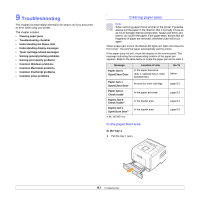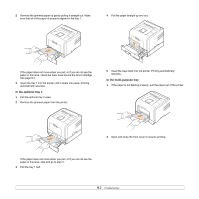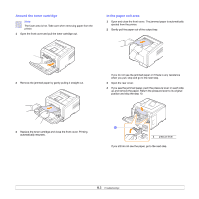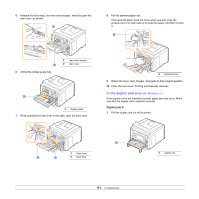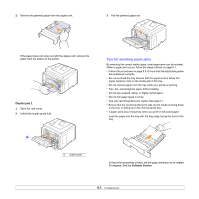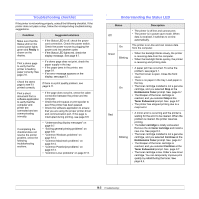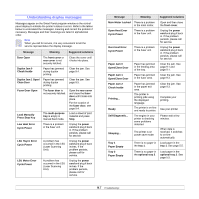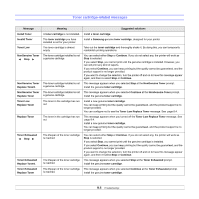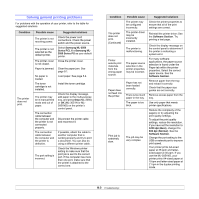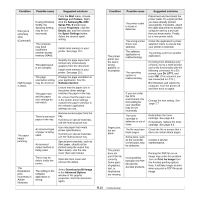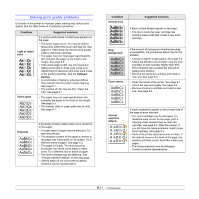Samsung ML 3051N User Manual (ENGLISH) - Page 47
Troubleshooting checklist, Understanding the Status LED, Condition, Suggested solutions, Ready, Status - driver windows 7
 |
UPC - 635753624243
View all Samsung ML 3051N manuals
Add to My Manuals
Save this manual to your list of manuals |
Page 47 highlights
Troubleshooting checklist If the printer is not working properly, consult the following checklist. If the printer does not pass a step, follow the corresponding troubleshooting suggestions. Condition Suggested solutions Make sure that the Status LED on the control panel lights green and Ready is shown on the display. • If the Status LED is off, check the power cord connection. Check the power switch. Check the power source by plugging the power cord into another outlet. • If the Status LED lights red, check the display message. See page 9.7. Print a demo page to verify that the printer is feeding paper correctly. See page 2.6. Check the demo page to see if it printed correctly. Print a short document from a software application to verify that the computer and printer are connected and are communicating correctly. • If a demo page does not print, check the paper supply in the tray. • If the paper jams in the printer, see page 9.1. • If an error message appears on the display, see page 9.7. If there is a print quality problem, see page 9.11. • If the page does not print, check the cable connection between the printer and the computer. • Check the print queue or print spooler to see if the printer has been paused. • Check the software application to ensure that you are using the proper printer driver and communication port. If the page is interrupted during printing, see page 9.9. If completing the checklist does not resolve the printer problem, check the following troubleshooting sections. • "Understanding display messages" on page 9.7. • "Solving general printing problems" on page 9.9. • "Common Windows problems" on page 9.13. • "Common Macintosh problems" on page 9.14. • "Common PostScript problems" on page 9.13. • "Common Linux problems" on page 9.14. Understanding the Status LED Status Description Off Green On Blinking • The printer is off-line and cannot print. • The printer is in power save mode. When data is received, it switches to on-line automatically. The printer is on-line and can receive data from the computer. • When the backlight blinks slowly, the printer is receiving data from the computer. • When the backlight blinks quickly, the printer is receiving and printing data. • A paper jam has occurred. To solve the problem, see page 9.1. • The front cover is open. Close the front cover. • There is no paper in the tray. Load paper in the tray. On • The toner cartridge installed is not a genuine cartridge, and you selected Stop at the NonGenuine Toner prompt. See page 9.7. • The lifespan of the toner cartridge is reached, and you selected Stop at the Toner Exhausted prompt. See page 9.7. • The printer has stopped printing due to a major error. Red • A minor error is occurring and the printer is waiting for the error to be cleared. When the problem is cleared, the printer resumes printing. • The toner cartridge is totally exhausted. Remove the old toner cartridge and install a new one. See page 8.3. • The toner cartridge installed is not a genuine Blinking cartridge, and you selected Continue at the NonGenuine Toner prompt. See page 9.7. • The lifespan of the toner cartridge is reached, and you selected Continue at the Toner Exhausted prompt. See page 9.7. • The toner cartridge is low. Order a new toner cartridge. You can temporarily improve print quality by redistributing the toner. See page 8.3. 9.6