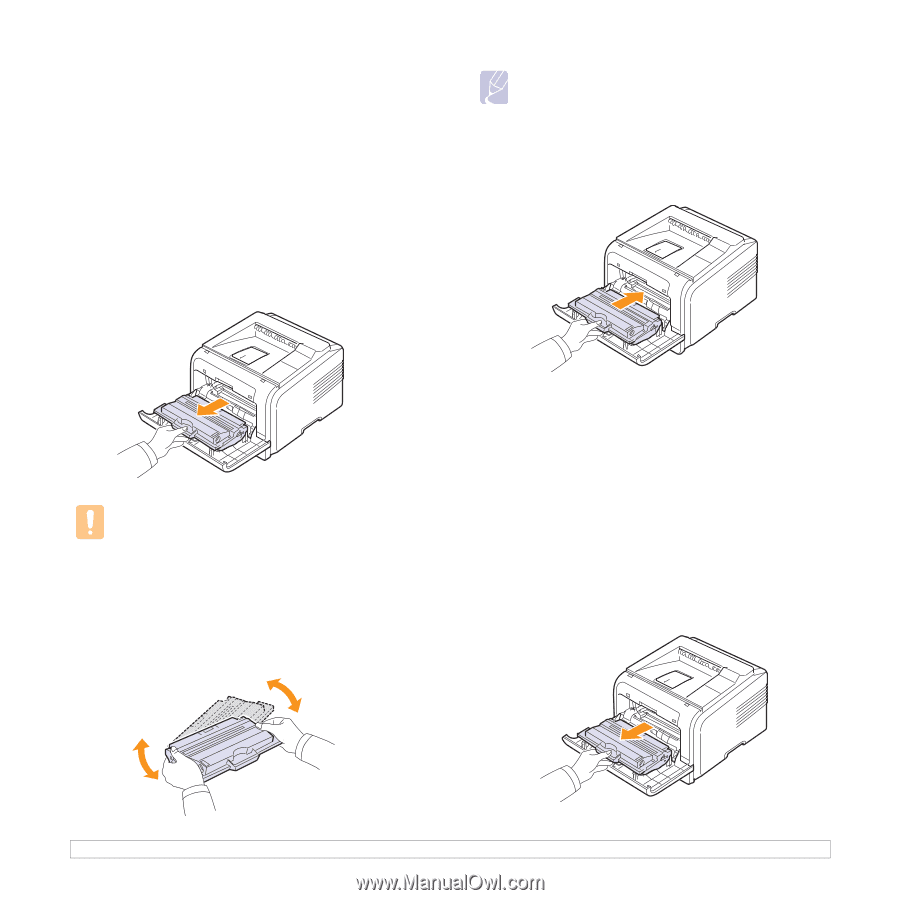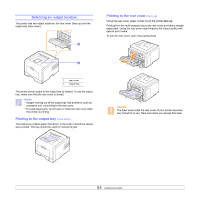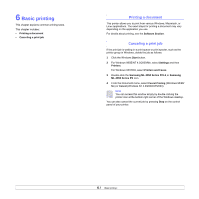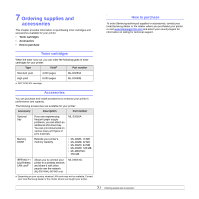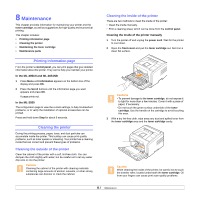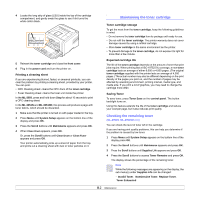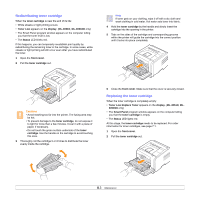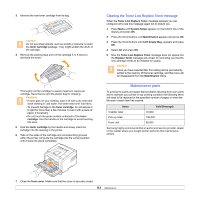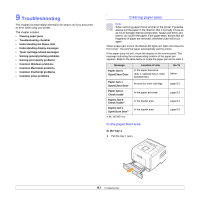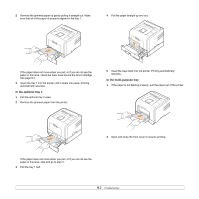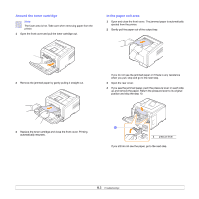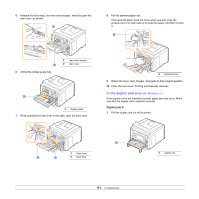Samsung ML 3051N User Manual (ENGLISH) - Page 40
Redistributing toner cartridge, Replacing the toner cartridge, toner cartridge, Toner Low, display - ml3051nd toner
 |
UPC - 635753624243
View all Samsung ML 3051N manuals
Add to My Manuals
Save this manual to your list of manuals |
Page 40 highlights
Redistributing toner cartridge When the toner cartridge is near the end of its life: • White streaks or light printing occurs. • Toner Low appears on the display. (ML-3051N, ML-3051ND only) • The Smart Panel program window appears on the computer telling you that the toner level is low. • The Status LED blinks red. If this happens, you can temporarily reestablish print quality by redistributing the remaining toner in the cartridge. In some cases, white streaks or light printing will still occur even after you have redistributed the toner. 1 Open the front cover. 2 Pull the toner cartridge out. Note If toner gets on your clothing, wipe it off with a dry cloth and wash clothing in cold water. Hot water sets toner into fabric. 4 Hold the toner cartridge by the handle and slowly insert the cartridge into the opening in the printer. 5 Tabs on the sides of the cartridge and corresponding grooves within the printer will guide the cartridge into the correct position until it locks into place completely. Cautions • Avoid reaching too far into the printer. The fusing area may be hot. • To prevent damage to the toner cartridge, do not expose it to light for more than a few minutes. Cover it with a piece of paper, if necessary. • Do not touch the green surface underside of the toner cartridge. Use the handle on the cartridge to avoid touching this area. 3 Thoroughly roll the cartridge 5 or 6 times to distribute the toner evenly inside the cartridge. 6 Close the front cover. Make sure that the cover is securely closed. Replacing the toner cartridge When the toner cartridge is completely empty: • Toner Low Replace Toner appears on the display. (ML-3051N, ML- 3051ND only) • The Smart Panel program window appears on the computer telling you that the toner cartridge is empty. • The Status LED lights red. At this stage, the toner cartridge needs to be replaced. For order information for toner cartridges, see page 7.1. 1 Open the front cover. 2 Pull the toner cartridge out. 8.3