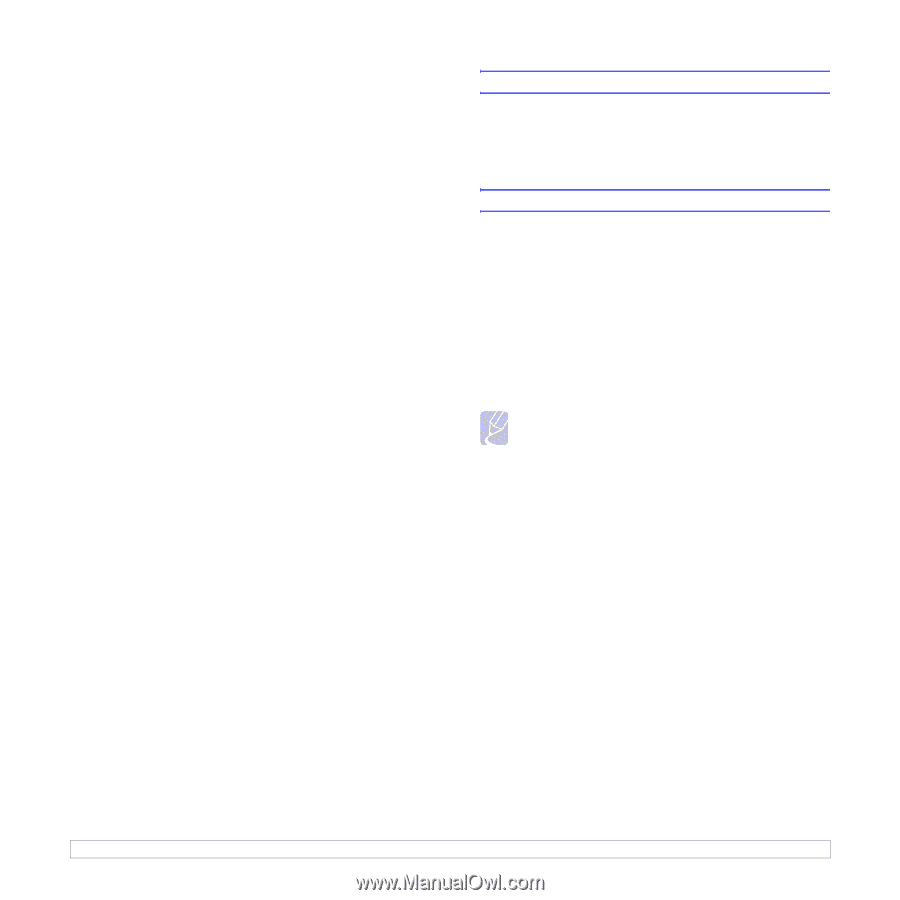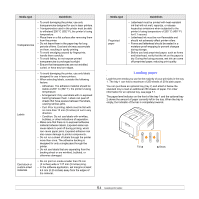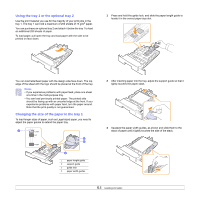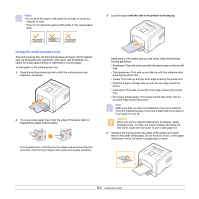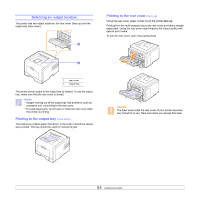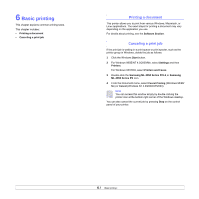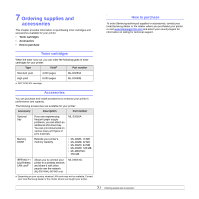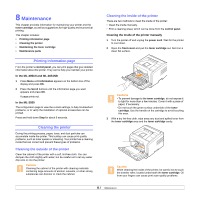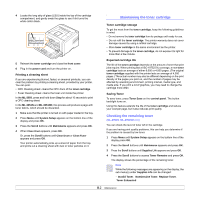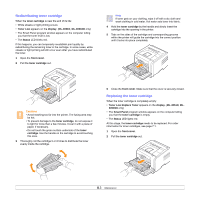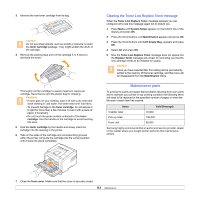Samsung ML 3051N User Manual (ENGLISH) - Page 36
Basic printing, Printing a document, Canceling a print job - 3050 series
 |
UPC - 635753624243
View all Samsung ML 3051N manuals
Add to My Manuals
Save this manual to your list of manuals |
Page 36 highlights
6 Basic printing This chapter explains common printing tasks. This chapter includes: • Printing a document • Canceling a print job Printing a document This printer allows you to print from various Windows, Macintosh, or Linux applications. The exact steps for printing a document may vary depending on the application you use. For details about printing, see the Software Section. Canceling a print job If the print job is waiting in a print queue or print spooler, such as the printer group in Windows, delete the job as follows: 1 Click the Windows Start button. 2 For Windows 98SE/NT 4.0/2000/Me, select Settings and then Printers. For Windows XP/2003, select Printers and Faxes. 3 Double-click the Samsung ML-3050 Series PCL6 or Samsung ML-3050 Series PS icon. 4 From the Document menu, select Cancel Printing (Windows 95/98/ Me) or Cancel (Windows NT 4.0/2000/XP/2003). Note You can access this window simply by double-clicking the printer icon at the bottom right corner of the Windows desktop. You can also cancel the current job by pressing Stop on the control panel of your printer. 6.1