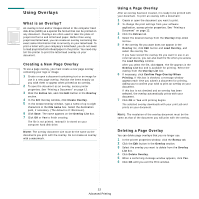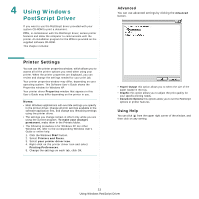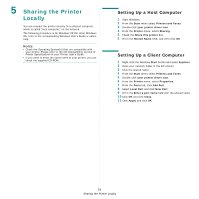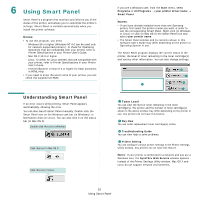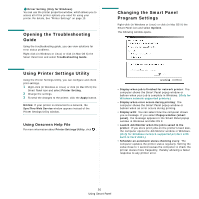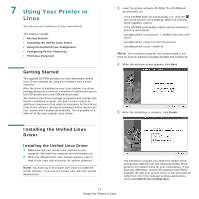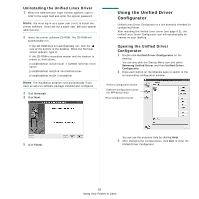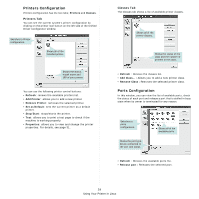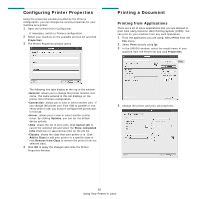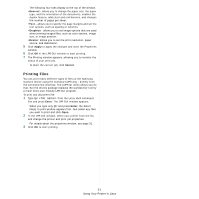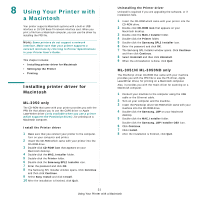Samsung ML 3051N User Manual (ENGLISH) - Page 90
Using Your Printer in Linux, Getting Started, Installing the Unified Linux Driver, Driver
 |
UPC - 635753624243
View all Samsung ML 3051N manuals
Add to My Manuals
Save this manual to your list of manuals |
Page 90 highlights
7 Using Your Printer in Linux You can use your machine in a Linux environment. This chapter includes: • Getting Started • Installing the Unified Linux Driver • Using the Unified Driver Configurator • Configuring Printer Properties • Printing a Document Getting Started The supplied CD-ROM provides you with Samsung's Unified Linux Driver package for using your machine with a Linux computer. After the driver is installed on your Linux system, the driver package allows you to monitor a number of machine devices via fast ECP parallel ports and USB simultaneously. The Unified Linux Driver package is supplied with a smart and flexible installation program. You don't need to search for additional components that might be necessary for the Unified Linux Driver software: all required packages will be carried onto your system and installed automatically; this is possible on a wide set of the most popular Linux clones. 3 Insert the printer software CD-ROM. The CD-ROM will automatically run. If the CD-ROM does not automatically run, click the icon at the bottom of the desktop. When the Terminal screen appears, type in: If the CD-ROM is secondary master and the location to mount is /mnt/cdrom, [root@localhost root]#mount -t iso9660 /dev/hdc /mnt/ cdrom [root@localhost root]#cd /mnt/cdrom/Linux [root@localhost root]#./install.sh NOTE: The installation program runs automatically if you have an autorun software package installed and configured. 4 When the welcome screen appears, click Next. 5 When the installation is complete, click Finish. Installing the Unified Linux Driver Installing the Unified Linux Driver 1 Make sure that you connect your machine to your computer. Turn both the computer and the machine on. 2 When the Administrator Login window appears, type in root in the Login field and enter the system password. NOTE: You must log in as a super user (root) to install the printer software. If you are not a super user, ask your system administrator. The installation program has added the Unified Driver Configurator desktop icon and Samsung Unified Driver group to the system menu for your convenience. If you have any difficulties, consult the onscreen help that is available through your system menu or can otherwise be called from the driver package windows applications, such as Unified Driver Configurator. 27 Using Your Printer in Linux