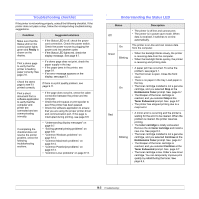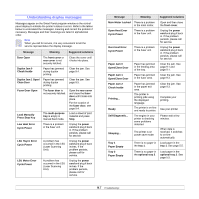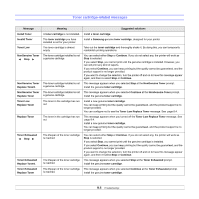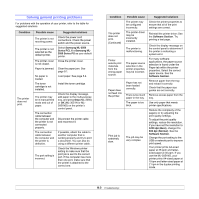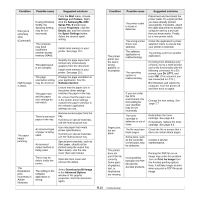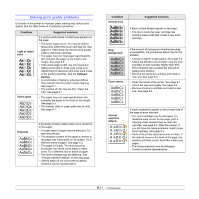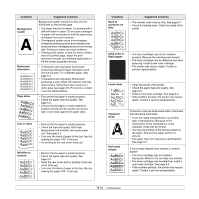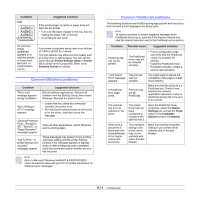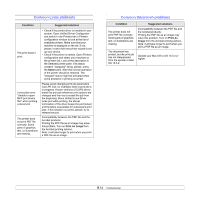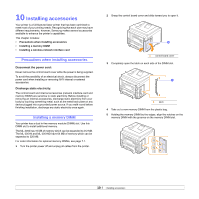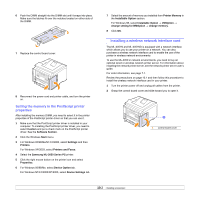Samsung ML 3051N User Manual (ENGLISH) - Page 52
Solving print quality problems, A aBbCc - black toner
 |
UPC - 635753624243
View all Samsung ML 3051N manuals
Add to My Manuals
Save this manual to your list of manuals |
Page 52 highlights
Solving print quality problems Dirt inside of the printer or improper paper loading may reduce print quality. See the table below to troubleshoot problems. Condition Light or faded print AaBbbCcc AaBbbCcc AaBbbCcc AaBbbCcc AaBbbCcc Toner spots AaBbCc AaBbCc AaBbCc AaBbCc AaBbCc Suggested solutions If a vertical white streak or faded area appears on the page: • The toner supply is low. You may be able to temporarily extend the toner cartridge life. See page 8.3. If this does not improve print quality, install a new toner cartridge. • The paper may not meet paper specifications (for example, the paper is too moist or too rough). See page 5.3. • If the entire page is light, the print resolution setting is too light or toner save mode is on. Adjust the print resolution and toner save mode in the printer properties. See the Software Section. • A combination of faded or smeared defects may indicate that the printer needs cleaning. See page 8.1. • The surface of LSU may be dirty. Clean the LSU. See page 8.1. • The paper may not meet specifications (for example, the paper is too moist or too rough). See page 5.3. • The transfer roller or paper path may be dirty. See page 8.1. Dropouts AaBbCc AaBbCc AaBbCc AaBbCc AaBbCc If generally rounded, faded areas occur randomly on the page: • A single sheet of paper may be defective. Try reprinting the job. • The moisture content of the paper is uneven or the paper has moist spots on its surface. Try a different brand of paper. See page 5.3. • The paper lot is bad. The manufacturing processes can cause some areas to reject toner. Try a different kind or brand of paper. • The toner cartridge may be defective. See "Vertical repetitive defects" on the next page. • If these steps do not correct the problems, contact a service representative. Condition Vertical lines AaBBbbCCcc AaBBbbCCcc AaBBbbCCcc AaBBbbCCcc AaBBbbCCcc Gray background AaBbCc AaBbCc AaBbCc AaBbCc AaBbCc Toner smear Suggested solutions If black vertical streaks appear on the page: • The drum inside the toner cartridge has probably been scratched. Install a new toner cartridge. If the amount of background shading becomes unacceptable, the procedures below may fix the problem. • Change to lighter weight pages. See page 5.3. • Check the printer's environment; very dry (low humidity) or high humidity (higher than 80% RH) conditions can increase the amount of background shading. • Remove the old toner cartridge and install a new one. See page 8.3. • Clean the inside of the printer. See page 8.1. • Check the type and quality. See page 5.2. • Remove the toner cartridge and install a new one. See page 8.3. If marks repeatedly appear on the printed side of the page at even intervals: Vertical repetitive defects • The toner cartridge may be damaged. If a repetitive mark occurs on the page, print a cleaning sheet several times to clean the A aBbCc A aBbCc cartridge; see page 8.2. After the printout, if you still have the same problems, install a new toner cartridge. See page 8.3. A a B b C c • Parts of the printer may have toner on them. If A a B b C c the defects occur on the back of the page, the A a B b C c problem will likely correct itself after a few more pages. • The fusing assembly may be damaged. Contact a service representative. 9.11