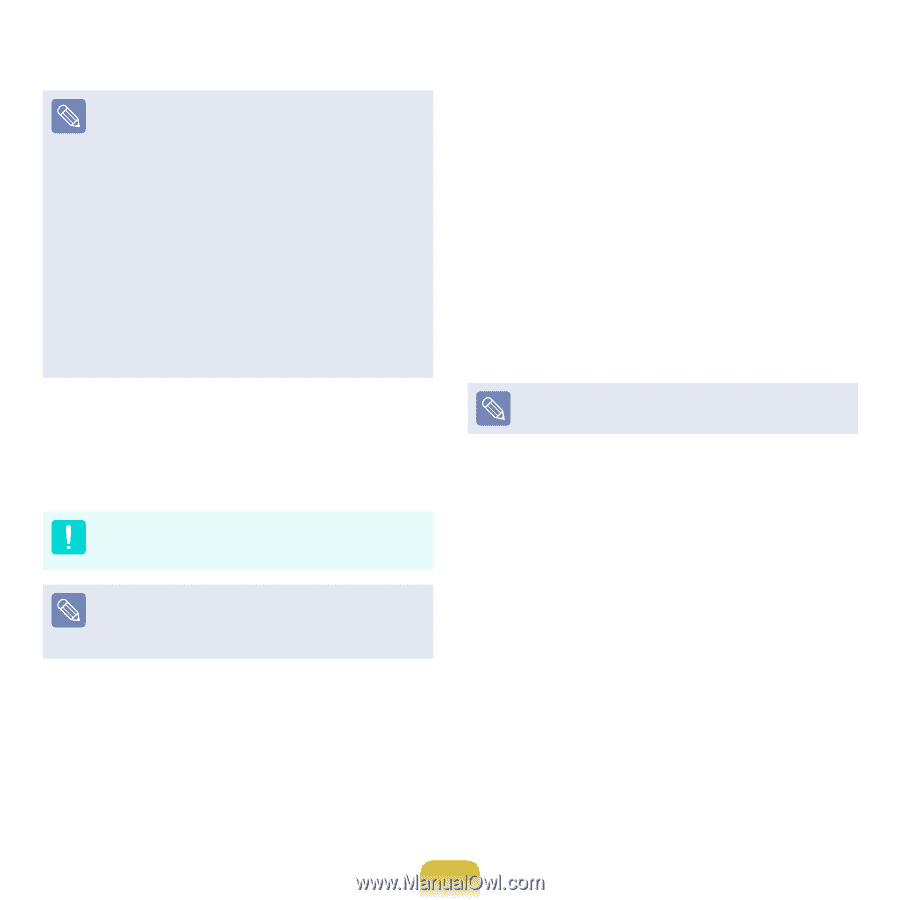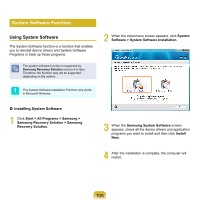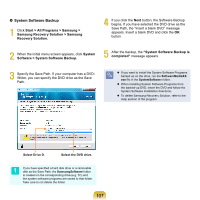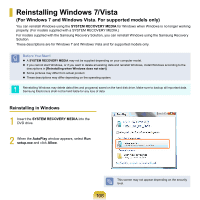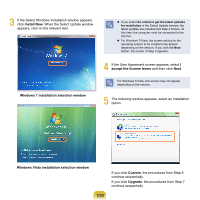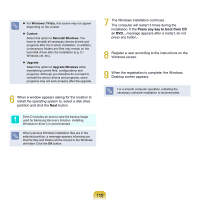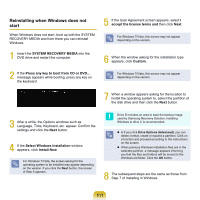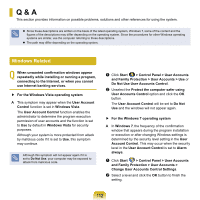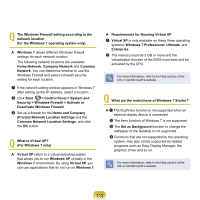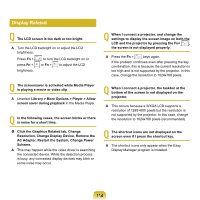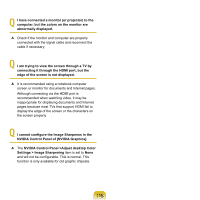Samsung NP-Q320E User Manual Vista Ver.1.0 (English) - Page 110
Press any key to boot from CD, Windows 7/Vista, Custom, Reinstall Windows, Upgrade, Upgrade Windows
 |
View all Samsung NP-Q320E manuals
Add to My Manuals
Save this manual to your list of manuals |
Page 110 highlights
For Windows 7/Vista, this screen may not appear depending on the version. Custom Select this option to Reinstall Windows. You have to reinstall all necessary device drivers and programs after the Custom installation. In addition, unnecessary folders and files may remain on the hard disk drives after the installation (e.g. C:\ Windows.old, etc.). Upgrade Select this option to Upgrade Windows while maintaining current files, configurations and programs. Although you therefore do not need to reinstall the device drivers and programs, some programs may not work properly after the upgrade. 6 When a window appears asking for the location to install the operating system to, select a disk drive partition and click the Next button. Drive D includes an area to save the backup image used by Samsung Recovery Solution. Installing Windows to drive C is recommended. When previous Windows installation files are in the selected partition, a message appears informing you that the files and folders will be moved to the Windows. old folder. Click the OK button. 7 The Windows installation continues. The computer will restart 3 times during the installation. If the Press any key to boot from CD or DVD... message appears after a restart, do not press any button. 8 Register a user according to the instructions on the Windows screen. 9 When the registration is complete, the Windows Desktop screen appears. For a smooth computer operation, installing the necessary software installation is recommended. 110