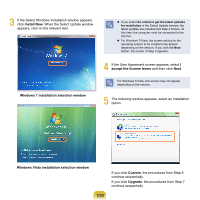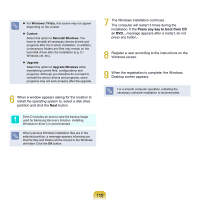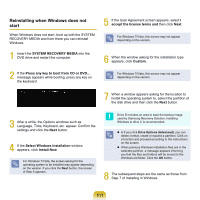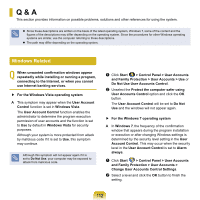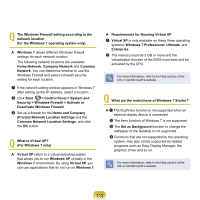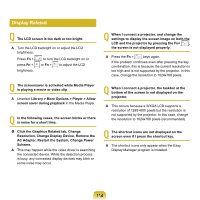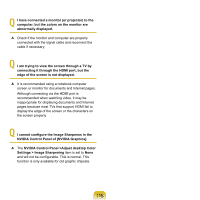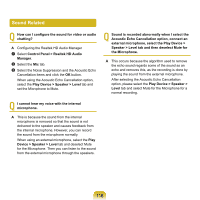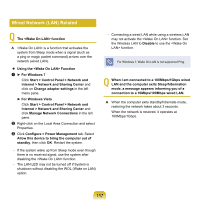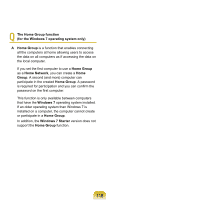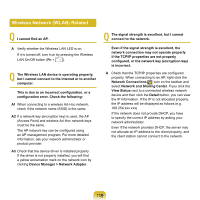Samsung NP-Q320E User Manual Vista Ver.1.0 (English) - Page 114
Display Related, Library > More Options > Player > Allow
 |
View all Samsung NP-Q320E manuals
Add to My Manuals
Save this manual to your list of manuals |
Page 114 highlights
Display Related Q The LCD screen is too dark or too bright. A Turn the LCD backlight on or adjust the LCD brightness. Press Fn + press Fn + brightness. to turn the LCD backlight on or or Fn + to adjust the LCD Q The screensaver is activated while Media Player is playing a movie or video clip. A Unselect Library > More Options > Player > Allow screen saver during playback in the Media Player. Q In the following cases, the screen blinks or there is noise for a short time. Click the Graphics Related tab, Change Resolution, Change Display Device, Remove the AC Adapter, Restart the System, Change Power Scheme. A This may happen while the video driver is examining the connected device. While the detection process is busy, any connected display devices may blink or some noise may occur. Q When I connect a projector, and change the settings to display the screen image on both the LCD and the projector by pressing the Fn+ , the screen is not displayed properly. A Press the Fn + keys again. If the problem continues even after pressing the key combination, this is because the current resolution is too high and is not supported by the projector. In this case, change the resolution to 1024x768 pixels. Q When I connect a projector, the taskbar at the bottom of the screen is not displayed on the projector. A This occurs because a WXGA LCD supports a resolution of 1280×800 pixels but the resolution is not supported by the projector. In this case, change the resolution to 1024x768 pixels (recommended). Q The shortcut icons are not displayed on the screen even if I press the shortcut key. A The shortcut icons only appear when the Easy Display Manager program is installed. 114