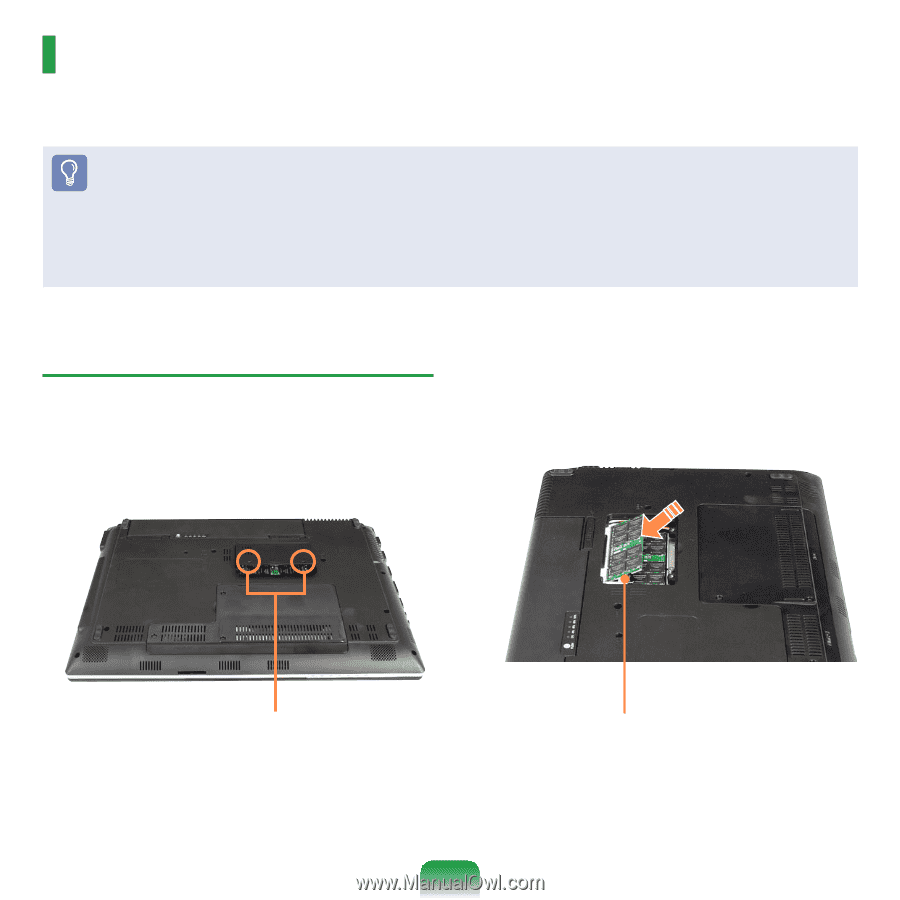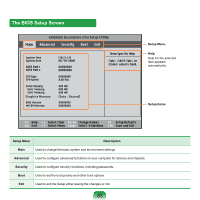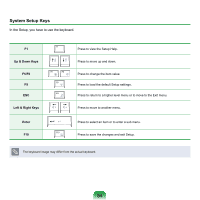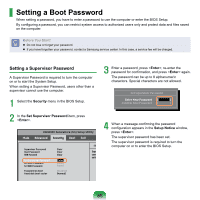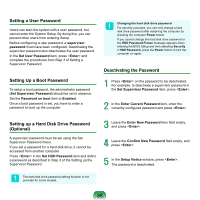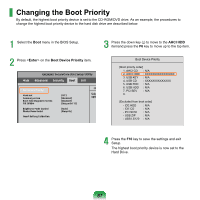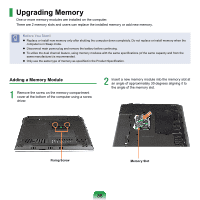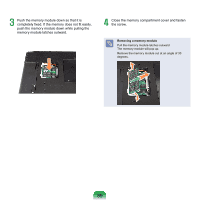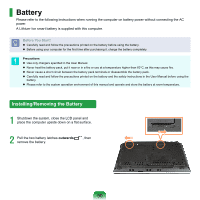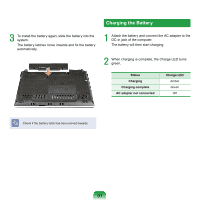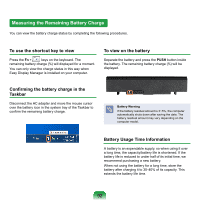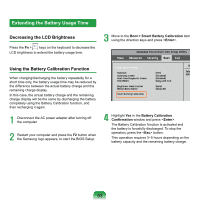Samsung NP-Q320E User Manual Vista Ver.1.0 (English) - Page 88
Upgrading Memory
 |
View all Samsung NP-Q320E manuals
Add to My Manuals
Save this manual to your list of manuals |
Page 88 highlights
Upgrading Memory One or more memory modules are installed on the computer. There are 2 memory slots and users can replace the installed memory or add new memory. Before You Start! Replace or install new memory only after shutting the computer down completely. Do not replace or install memory when the computer is in Sleep mode. Disconnect main power plug and remove the battery before continuing. To utilize the dual channel feature, using memory modules with the same specifications (of the same capacity and from the same manufacturer) is recommended. Only use the same type of memory as specified in the Product Specification. Adding a Memory Module 1 Remove the screw on the memory compartment cover at the bottom of the computer using a screw driver. 2 Insert a new memory module into the memory slot at an angle of approximately 30 degrees aligning it to the angle of the memory slot. Fixing Screw Memory Slot 88