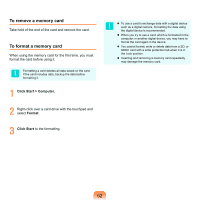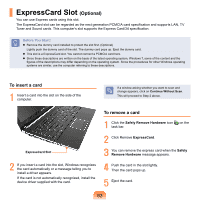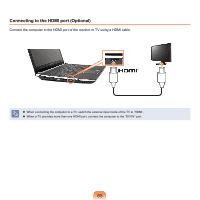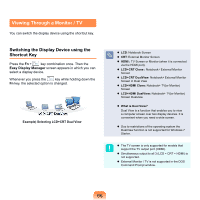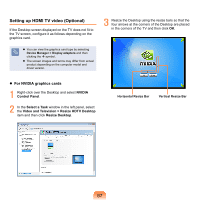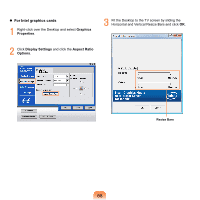Samsung NP-Q320E User Manual Vista Ver.1.0 (English) - Page 67
Setting up HDMI TV video Optional, NVIDIA, Control Panel, Select a Task
 |
View all Samsung NP-Q320E manuals
Add to My Manuals
Save this manual to your list of manuals |
Page 67 highlights
Setting up HDMI TV video (Optional) If the Desktop screen displayed on the TV does not fit to the TV screen, configure it as follows depending on the graphics card. You can view the graphics card type by selecting Device Manager > Display adapters and then + clicking the symbol. The screen images and terms may differ from actual product depending on the computer model and driver version. 3 Resize the Desktop using the resize bars so that the four arrows at the corners of the Desktop are placed in the corners of the TV and then click OK. For NVIDIA graphics cards 1 Right-click over the Desktop and select NVIDIA Control Panel. 2 In the Select a Task window in the left panel, select the Video and Television > Resize HDTV Desktop item and then click Resize Desktop. Horizontal Resize Bar Vertical Resize Bar 67