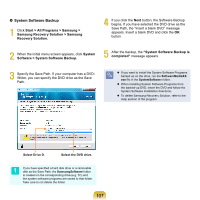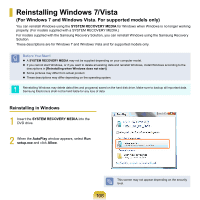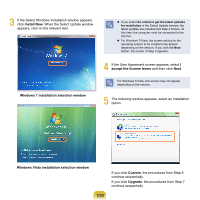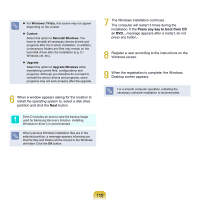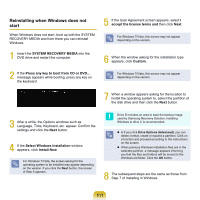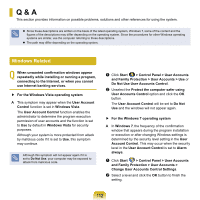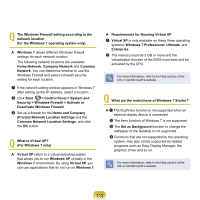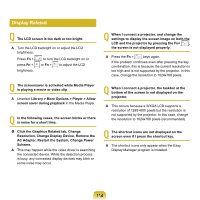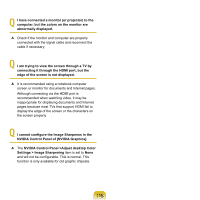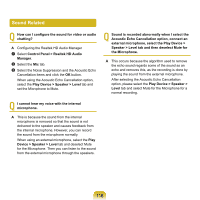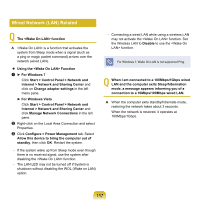Samsung NP-Q320E User Manual Vista Ver.1.0 (English) - Page 112
Q & A, Windows Related
 |
View all Samsung NP-Q320E manuals
Add to My Manuals
Save this manual to your list of manuals |
Page 112 highlights
Q & A This section provides information on possible problems, solutions and other references for using the system. Since these descriptions are written on the basis of the latest operating system, Windows 7, some of the content and the figures of the descriptions may differ depending on the operating system. Since the procedures for other Windows operating systems are similar, use the computer referring to these descriptions. The path may differ depending on the operating system. Windows Related Q When unwanted confirmation windows appear repeatedly while installing or running a program, connecting to the Internet, or when you cannot use Internet banking services. ▶ For the Windows Vista operating system A This symptom may appear when the User Account Control function is set in Windows Vista. The User Account Control function enables the administrator to determine the program execution permission of user accounts and the function is set to Use by default in Windows Vista for security purposes. Although your system is more protected from attack by malicious code if it is set to Use, this symptom may continue. Although this symptom will not appear again if it is set to Do Not Use, your computer may be exposed to attack from malicious code. z Click Start > Control Panel > User Accounts and Family Protection > User Accounts > Use or Do Not Use User Accounts Control. x Unselect the Protect the computer safer using User Accounts Control option and click the OK button. The User Account Control will be set to Do Not Use and the windows will not appear again. ▶ For the Windows 7 operating system A In Windows 7, the frequency of the confirmation window that appears during the program installation or execution or after changing Windows settings is determined by the security level setting in the User Account Control. This may occur when the security level in the User Account Control is set to Alarm always. z Click Start > Control Panel > User Accounts and Family Protection > User Accounts > Change User Accounts Control Settings. x Select a level and click the OK button to finish the setting. 112