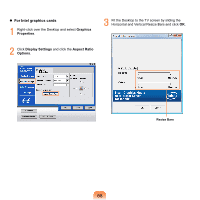Samsung NP-Q320E User Manual Vista Ver.1.0 (English) - Page 73
Using SRS, Start > All Programs > Accessories >
 |
View all Samsung NP-Q320E manuals
Add to My Manuals
Save this manual to your list of manuals |
Page 73 highlights
3 Check if the microphone is set as the default recording device. If this is the case, it is already set as the default x device. If not, right-click over the microphone and z select Set default. 4 Click Start > All Programs > Accessories > Sound Recorder and click Start recording to start a recording. Using SRS The SRS function enables you to experience more stereophonic sound using stereo speakers. Every software program may not be provided depending on your computer model. In addition, some pictures may differ from actual product depending on the computer model and software version. 1 Right-click over the Volume icon and select Play Device (P). in the Taskbar 2 Select Speaker in the Play tab and click Properties. 3 Select the SRS tab in the Speaker Properties window. Select a mode and click the Use checkbox on the left. Click OK. You will be able to experience a more stereophonic sound in the selected mode. Music: Select to listen to music. WOW HD technology has been used. Movie: Select to watch a movie. TruSurround XT technology has been used. When using a Headphone plugged in the Headphone jack: Some of the setting details under each menu will change. CS Headphone technology has been used. The SRS function is only supported for a computer's built-in speakers or headphones. It is recommended to unchecking the SRS option before recording, and to check it before play. It is to prevent sound distortion because of double application of SRS effect when user plays the file recorded by using stereo mix. 73