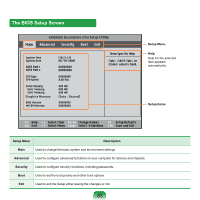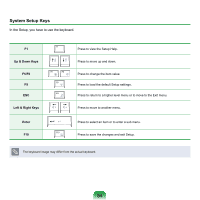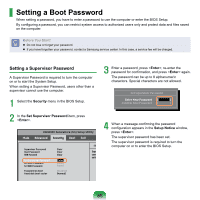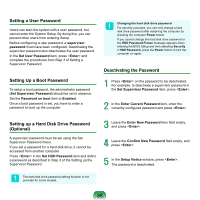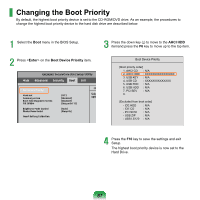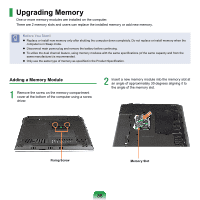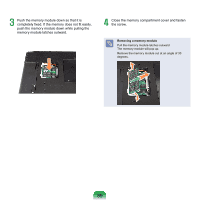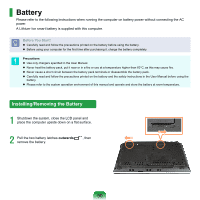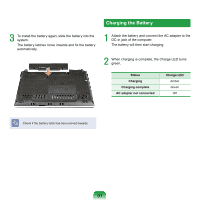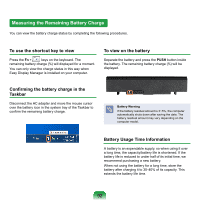Samsung NP-Q320E User Manual Vista Ver.1.0 (English) - Page 87
Changing the Boot Priority
 |
View all Samsung NP-Q320E manuals
Add to My Manuals
Save this manual to your list of manuals |
Page 87 highlights
Changing the Boot Priority By default, the highest boot priority device is set to the CD-ROM/DVD drive. As an example, the procedures to change the highest boot priority device to the hard disk drive are described below. 1 Select the Boot menu in the BIOS Setup. 2 Press on the Boot Device Priority item. XXXXXXXX 3 Press the down key (↓) to move to the AHCI HDD itemand press the F6 key to move up to the top item. Boot Device Priority [Boot priority order] 1. AHCI CD : N/A 2. AHCI HDD : XXXXXXXXXXXXXXXX 3. USB KEY : N/A 4. USB CD : XXXXXXXXXXXXXX 5. USB FDD : N/A 6. USB HDD : N/A 7. PCI BEV : N/A 8. [Excluded from boot order] - IDE HDD - IDE CD - PCI SCSI - USB ZIP - USB LS120 : N/A : N/A : N/A : N/A : N/A 4 Press the F10 key to save the settings and exit Setup. The highest boot priority device is now set to the Hard Drive. 87