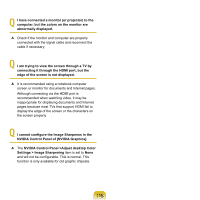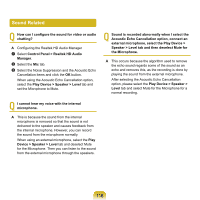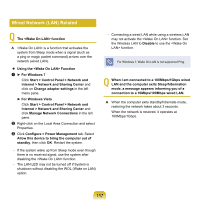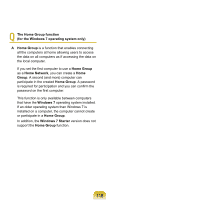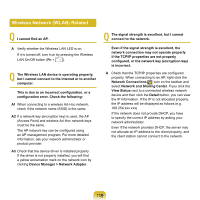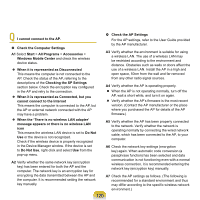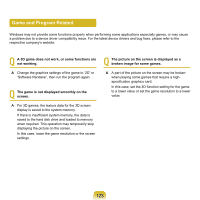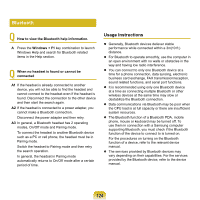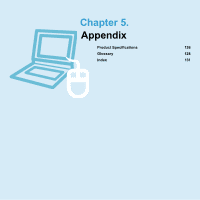Samsung NP-Q320E User Manual Vista Ver.1.0 (English) - Page 120
Check the AP Settings
 |
View all Samsung NP-Q320E manuals
Add to My Manuals
Save this manual to your list of manuals |
Page 120 highlights
Q I cannot connect to the AP. Check the Computer Settings A1 Select Start > All Programs > Accessories > Windows Mobile Center and check the wireless device status. When it is represented as Disconnected This means the computer is not connected to the AP. Check the status of the AP, referring to the descriptions of the Checking the SP Settings section below. Check the encryption key configured in the AP and retry to the connection. When it is represented as Connected, but you cannot connect to the Internet This means the computer is connected to the AP, but the AP or external network connected with the AP may have a problem. When the 'There is no wireless LAN adapter' message appears or there is no wireless LAN icon This means the wireless LAN device is set to Do Not Use or the device is not recognized. Check if the wireless device is properly recognized in the Device Manager window. If the device is set to Do Not Use, right-click and select Use from the pop-up menu. A2 Verify whether the same network key (encryption key) has been entered for both the AP and the computer. The network key is an encryption key for encrypting the data transmitted between the AP and the computer. It is recommended setting the network key manually. Check the AP Settings For the AP settings, refer to the User Guide provided by the AP manufacturer. A3 Verify whether the environment is suitable for using a wireless LAN. The use of a wireless LAN may be restricted according to the environment and distance. Obstacles such as walls or doors affect the use of a wireless LAN. Install the AP in a high and open space, 50cm from the wall and far removed from any other radio signal sources. A4 Verify whether the AP is operating properly. When the AP is not operating normally, turn off the AP, wait a short while, and turn it on again. Verify whether the AP's firmware is the most recent version. (Contact the AP manufacturer or the place where you purchased the AP for details of the AP firmware.) A5 Verify whether the AP has been properly connected to the network. Verify whether the network is operating normally by connecting the wired network cable, which has been connected to the AP, to your computer. A6 Check the network key settings (encryption key) again. When automatic code conversion (a passphrase function) has been selected and data communication is not functioning even with a normal wireless connection, it is recommended entering the network key (encryption key) manually. A7 Check the AP settings as follows. (The following is recommended for a standard environment and thus may differ according to the specific wireless network environment.) 120