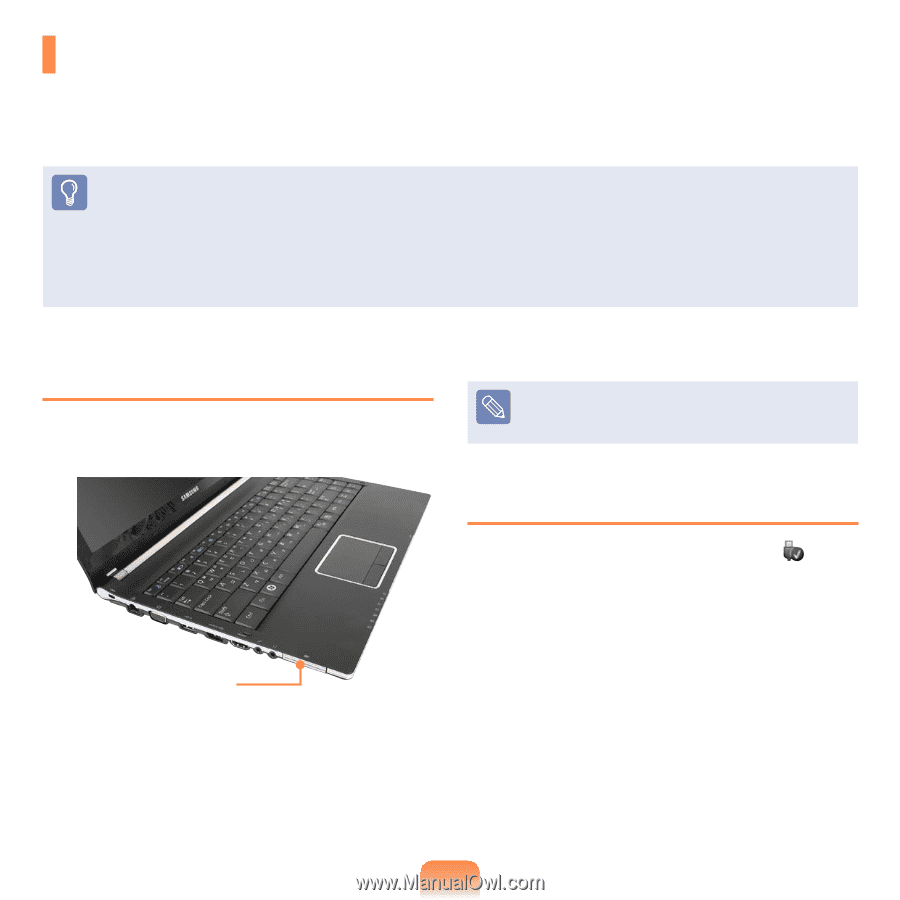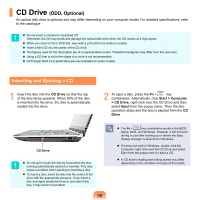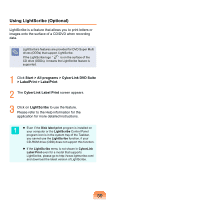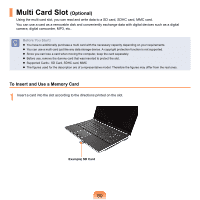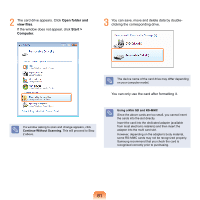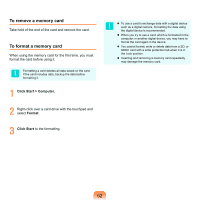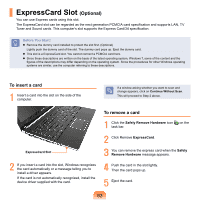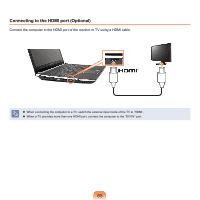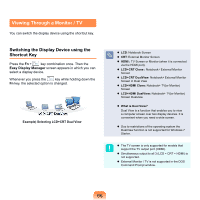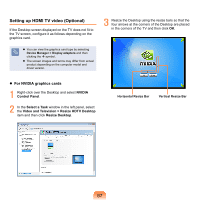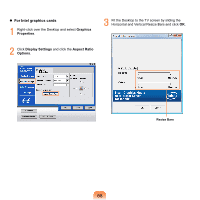Samsung NP-Q320E User Manual Vista Ver.1.0 (English) - Page 63
ExpressCard Slot (Optional
 |
View all Samsung NP-Q320E manuals
Add to My Manuals
Save this manual to your list of manuals |
Page 63 highlights
ExpressCard Slot (Optional) You can use Express cards using this slot. The ExpressCard slot can be regarded as the next generation PCMCIA card specification and supports LAN, TV Tuner and Sound cards. This computer's slot supports the Express Card/34 specification. Before You Start! Remove the dummy card installed to protect the slot first. (Optional) Lightly push the dummy card of the slot. The dummy card pops up. Eject the dummy card. This slot is a ExpressCard slot. You cannot connect a PCMCIA card here. Since these descriptions are written on the basis of the latest operating system, Windows 7, some of the content and the figures of the descriptions may differ depending on the operating system. Since the procedures for other Windows operating systems are similar, use the computer referring to these descriptions. To insert a card 1 Insert a card into the slot on the side of the computer. If a window asking whether you want to scan and change appears, click on Continue Without Scan. This will proceed to Step 2 above. To remove a card 1 Click the Safely Remove Hardware icon task bar. on the 2 Click Remove ExpressCard. ExpressCard Slot 3 You can remove the express card when the Safely Remove Hardware message appears. 2 If you insert a card into the slot, Windows recognizes the card automatically or a message telling you to install a driver appears. If the card is not automatically recognized, install the device driver supplied with the card. 4 Push the card in the slot lightly. Then the card pops up. 5 Eject the card. 63