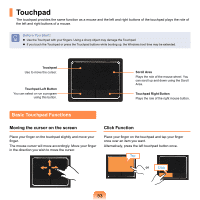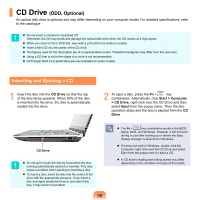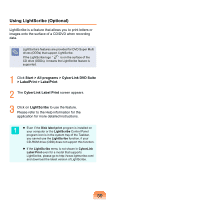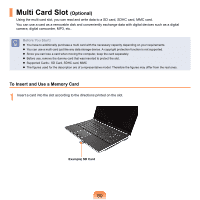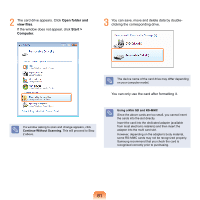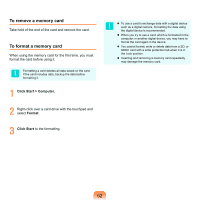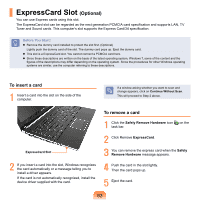Samsung NP-Q320E User Manual Vista Ver.1.0 (English) - Page 58
CD Drive (ODD, Optional), Inserting and Ejecting a CD, ODD
 |
View all Samsung NP-Q320E manuals
Add to My Manuals
Save this manual to your list of manuals |
Page 58 highlights
CD Drive (ODD, Optional) An optical disk drive is optional and may differ depending on your computer model. For detailed specifications, refer to the catalogue. Do not insert a cracked or scratched CD. Otherwise, the CD may break and damage the optical disk drive when the CD rotates at a high speed. When you clean a CD or DVD title, wipe with a soft cloth from inside to outside. Insert a Mini CD into the center of the CD drive. The figures used for the description are of a representative model. Therefore the figures may differ from the real ones. Using a CD that is not in the shape of a circle is not recommended. DVD Super Multi LS (LightScribe) are only available for some models. Inserting and Ejecting a CD 1 Insert the disc into the CD Drive so that the top of the disc faces upwards. When 90% of the disc is inserted into the drive, the disc is automatically loaded into the drive. 2 To eject a disc, press the Fn + key combination. Alternatively, click Start > Computer > CD Drive, right-click over the CD Drive and then select Eject from the popup menu. Then the disc operation stops and the disc is ejected from the CD Drive. CD Drive Do not pull or push the disc by force when the disc is being automatically ejected or inserted. This may cause a problem when ejecting or inserting a disc. To insert a disc, insert the disc into the center of the drive with the appropriate pressure. If you insert a disc and apply excessive force to one side of the tray, it may result in a problem. 58 The Fn + key combination works in the BIOS Setup, DOS, and Windows. However, it will not work during or just after booting up or before the Easy display manager is launched in Windows. If it does not work in Windows, double-click My Computer, right-click over the CD Drive and select Eject from the popup menu to eject a CD. A CD drive's reading and writing speed may differ depending on the condition and type of the media.