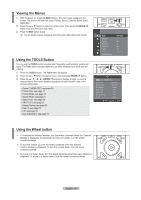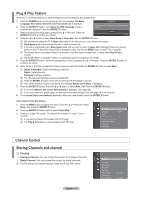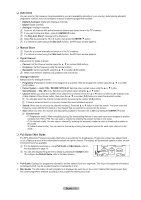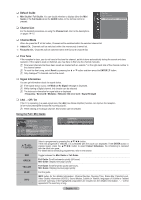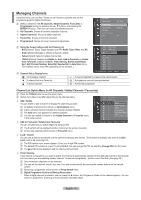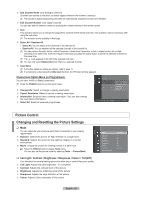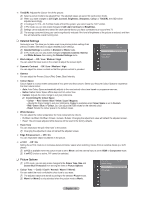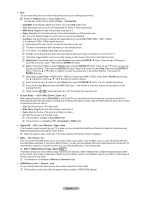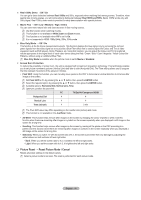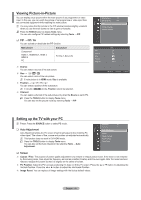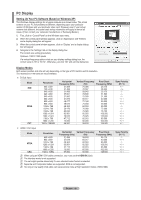Samsung PS63A756T1M User Manual (user Manual) (ver.1.0) (English, French, Gree - Page 15
Picture Control, Changing and Resetting the Picture Settings
 |
View all Samsung PS63A756T1M manuals
Add to My Manuals
Save this manual to your list of manuals |
Page 15 highlights
Edit Channel Name (only analogue channel) Channels can labeled so that their call letters appear whenever the channel is selected. N The names of digital broadcasting channels are automatically assigned and cannot be labeled. Edit Channel Number (only digital channel) You can also edit the channel number by pressing the number buttons on the remote control. Sort This operation allows you to change the programme numbers of the stored channels. This operation may be necessary after using the auto store. N The function is only available in Analouge. Select All / Deselect All • Select All: You can select all the channels in the channel list. • Deselect All: You can deselect all the selected channels in the channel list. N You can perform the add / delete, add to Favourites / delete from Favourites, or lock / unlock function for multiple channels at the same time. Select the required channels and press the yellow button to set all the selected channels at the same time. N The c mark appears to the left of the selected channels. N You can only select Deselect All when there is a selected channel. Auto Store N For further details on setting up options, refer to page 11. N If a channel is locked using the Child Lock function, the PIN input window appears. Channel List Option Menu (in Programmed ) You can view, modify or delete a reservation. N Press the TOOLS button to use the option menu. Change Info: Select to change a viewing reservation. Cancel Schedules: Select to cancel a viewing reservation. Information: Select to view a viewing reservation. (You can also change the reservation information.) Select All: Select all reserved programmes. Programmed 1 / 1 / 2008 13:59 5 TV1 QCuihnacyn,gMe.EInfo 18:59 2 TV3 ThCeaEnqcueallizSecr hedules 20:59 2 TV3 Information McMillan & Wife Select All 21:59 2 TV3 M.Spillane's mike Hammer All Channel Type Zoom Select Option Information Picture Control Changing and Resetting the Picture Settings ❑ Mode You can select the type of picture which best corresponds to your viewing requirements. Dynamic: Selects the picture for high-definition in a bright room. Standard: Selects the picture for the optimum display in a normal environment. Movie: Selects the picture for viewing movies in a dark room. T Press the TOOLS button to display Tools menu. You can also set the picture mode by selecting Tools → Picture Mode. ❑ Cell Light / Contrast / Brightness / Sharpness / Colour / Tint(G/R) Your television has several setting options that allow you to control the picture quality. Cell Light: Adjusts the pixel brightness. 10 is brightest. Contrast: Adjusts the contrast level of the picture. Brightness: Adjusts the brightness level of the picture. Sharpness: Adjusts the edge definition of the picture. Colour: Adjusts Colour saturation of the picture. Picture Mode Cell Light Contrast Brightness Sharpness Colour Tint(G/R) Detailed Settings : Standard ► : 7 : 95 : 45 : 50 : 50 : G50 / R50 English - 15