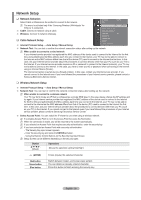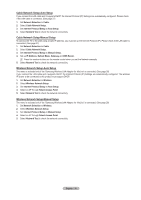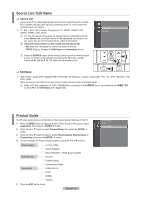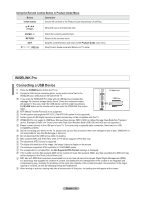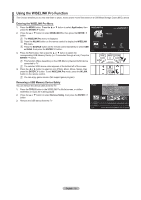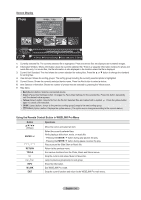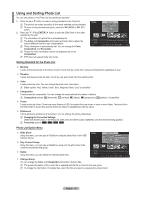Samsung PS63A756T1M User Manual (user Manual) (ver.1.0) (English, French, Gree - Page 34
Photo
 |
View all Samsung PS63A756T1M manuals
Add to My Manuals
Save this manual to your list of manuals |
Page 34 highlights
Screen Display Photo image_1.jpg 2 Month : Jan Date : Jan.01.2008 Color : Gray Composition : Folder : P-other Favourites 1 1File(s) Selected 6 Preference Monthly 3 Timeline SUM 5 7 Jan ▲ Device Favourites Settings Select Nov 4 Jump Option 1. Currently selected file: The currently selected file is highlighted. Photo and movie files are displayed as thumbnail images. 2. Information Window: Shows information about the currently selected file. There is a separate information window for photo and movie files only. For music files, the file information is also displayed in the location where the file is displayed. 3. Current Sort Standard: This field shows the current standard for sorting files. Press the ▲ or ▼ button to change the standard for sorting files. 4. View Groups: Shows the sorting groups. The sorting group including the currently selected photo is highlighted. 5. Current Device: Shows the currently selected device name. Press the Red button to select a device. 6. Item Selection Information: Shows the number of photos that are selected by pressing the Yellow button. 7. Help Items • Red (Device) button: Selects a connected device. • Green (Favourites Settings) button: Changes the Favourites Settings for the selected file. Press this button repeatedly until the desired value appears. • Yellow (Select) button: Selects file from the file list. Selected files are marked with a symbol c. Press the yellow button again to cancel a file selection. • πµ (Jump) button: Jumps to the previous sorting group/Jumps to the next sorting group. • TOOLS (Option) button: Displays the option menus. (The option menu changes according to the current status.) Using the Remote Control Button in WISELINK Pro Menu Button (Wheel) ENTERE RETURN TOOLS INFO W.LINK EXIT Operations Move the cursor and select an item. Select the currently selected item. While playing a slide show, movie, or music file: - Pressing the ENTERE button during play pauses the play. - Pressing the ENTERE button during pause resumes the play. Play or pause the Slide Show or Music file. Return to the previous menu. Run various functions from the Photo, Music and Movie menus. Stop the current slide show, Music or Movie file. Jump to previous group/Jump to next group. Show file information. Exit WISELINK Pro mode. Stop the current function and return to the WISELINK Pro main menu. English - 34