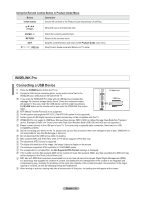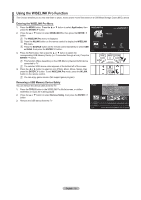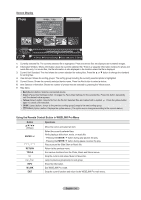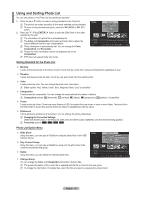Samsung PS63A756T1M User Manual (user Manual) (ver.1.0) (English, French, Gree - Page 37
Slide Show Option Menu
 |
View all Samsung PS63A756T1M manuals
Add to My Manuals
Save this manual to your list of manuals |
Page 37 highlights
Slide Show Option Menu Stop Slide Show / Start Slide Show You can start or stop a SlideShow. Rotate You can rotate photos saved on a USB memory device. N Whenever you press the ◄ button, it rotates by 270˚, 180˚, 90˚, and 0˚. N Whenever you press the ► button, it rotates by 90˚, 180˚, 270˚, and 0˚. Zoom You can magnify photos saved on a USB memory device. (x1 → x2 → x4) N To move the enlarged photo image, press the ENTERE button, then press the buttons. Note that when the enlarged picture is smaller than the original screen size, the location change function doesn't work. N The enlarged file is not saved. N If you have select Rotate, the Zoom deactivated. Tools Stop Slide Show Rotate Zoom Slide Show Speed : Normal Background Music : Off Background Music Setting Picture Setting Sound Setting Information U Move E Enter e Exit Slide Show Speed You can select the slide show speed. N You can select the Slide Show speed only during a slide show. N You can also change the speed of the Slide Show by pressing the π (REW) or µ (FF) button during the Slide Show. Background Music → On/Off If you set Background Music to On, the background music will be played when viewing photos one by one or in a Slide Show. If you set Background Music to On, a screen appears immediately where you can set the Background Music. To use this feature, there must be music and photo files stored on the USB device. Background Music Setting You can select background music when watching a SlideShow. N If you turn off the Background Music, even if the Background Music Settings have been set up, the background music will not be played. N Loading music files is needed to change BGM mode. Play music files in music category to load. • BGM Mode → Mood/Selected File/Shuffle • BGM Mood → Energetic/Rhythmical/Sad/Exciting/Calm N If you set BGM Mode to Mood, you can select a mood. N You cannot select a mood not part of the music files on the USB memory device. • Select Music File N If you set BGM Mode to Selected File, you can select a music file. Picture Setting / Sound Setting Refer to page 43. Information The photo file information is displayed. Remove Safely You can remove the device safely from the TV. English - 37