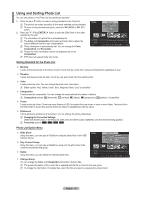Samsung PS63A756T1M User Manual (user Manual) (ver.1.0) (English, French, Gree - Page 40
Using and Sorting the Movie List
 |
View all Samsung PS63A756T1M manuals
Add to My Manuals
Save this manual to your list of manuals |
Page 40 highlights
Using and Sorting the Movie List You can sort movies in the Movie List by a particular standard. 1. Press the ▲ or ▼ button to select a sorting standard in the Movie list. N The movie files are sorted according to the newly selected sorting standard. N To move to the previous/next group, press the π (REW) or µ (FF) button. N Movie doesn't support subtitles. (for example, not support smi, srt and sub files, etc and not support subtitles included in movie files) 2. Press the ∂ (Play)/ENTERE button to play the movie in the order selected by the user. N The movies are sorted according to the newly selected sorting standard. N Movie information is automatically set. You can change the Favorites. Movie movie_1.jpg Date : Jan.01.2008 Folder : movie-folder Favourites Preference Title Timeline SUM SYMBOL ENG □ A ▲ Device Favourites Settings Select M Jump Option Sorting Standard for the Movie List Title It sorts and displays the Movie titles in symbol/Number/alphabet/special order. Timeline It sorts and shows movies by date. It sorts by year and month from the earliest movie. Folder If there are many folders in USB, the movies files are shown in order in each folder. The movie file in the Root folder is shown first and the others are shown in alphabetical order by name. Preference It sorts movies by preference. (favourites) You can change the movie preferences. N Changing the Favourites Settings Select the desired movie file in the movie list, then press the Green button repeatedly until the desired setting appears. N Favourites options Movie List Option Menu Play Current Group Using this menu, you can only play movie files in the currently selected sorting group. Delete Using this menu, you can delete the selected movie files. Information The movie file information including the order of the file in the current directory, the name, the size, the date modified and the path is displayed. O Alternatively, select a movie file from the movie list and press the INFO button to view the information. Movie movie_1.jpg Date Folder Favourites : : Jmaonv.i0e1-f.o2Pl0dl0ae8yr Current Group Delete Information Remove Safely Preference Title Timeline SUM SYMBOL ENG □ A ▲ Device Favourites Settings Select M Jump Option Remove Safely You can remove the device safely from the TV. English - 40