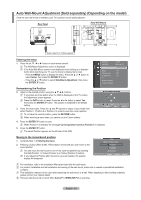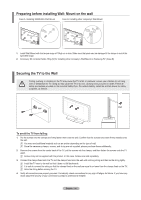Samsung PS63A756T1M User Manual (user Manual) (ver.1.0) (English, French, Gree - Page 59
Using the Stock Service
 |
View all Samsung PS63A756T1M manuals
Add to My Manuals
Save this manual to your list of manuals |
Page 59 highlights
Using the Stock Service 1. Press the INFO.L button on the remote control. 2. Press the ◄ or ► button to move to the Stocks service and press the ENTERE Stocks button. 3. Press the Red button while using the service to change the Stocks service option. 4. Press ▲ or ▼ button and select Stocks service option, then press the ENTERE button. N Stock quotes delayed up to 20 minutes. The delay time can vary depending on country. N To exit the Stocks service, press the Blue button. N To exit the InfoLive service, press the EXIT button. Stocks Favorite Stocks: The Favorite stock information is displayed. You can set up the Favorite Stocks by pressing the Yellow button. Market Summary: Major indices are toggled and the entire index, amount of up or down, and % are displayed. Stocks & News: The Favorite stock information and major indices and Financial news are displayed. Move Return No Favorite Stocks Quotes delayed at least 20 minutes. Data provided by interastive Data. Options Favorite Close Move Return Options Favorite Stocks Market Summary Stocks & News Select Return 12/24 Mon 15:00 Updated 1/2 AAAAAA $0.000,000 ▲ $000,000 +00,00% BBBBBB $0.000,000 ▲ $000,000 +00,00% CCCCCC $0.000,000 ▲ $000,000 +00,00% DDDDDD $0.000,000 $000,000 +00,00% EEEEEE $0.000,000 ▼ $000,000 -00,00% Quotes delayed at least 20 minutes. Brought to you by Yahoo! Finance - - - - - - help area - - - - - - Setting Favorite Stocks Items 1. Press the Yellow button when Favorite Stocks or Stocks & News is selected. 2. Press the ▲ or ▼ button to select the exchange market you want and press the Stocks ENTERE button. N The set Favorite Stocks screen appears. 3. Press the or ▼ button to enter stock symbol. Then press the ENTERE button. Move Return Options Favorite Stocks Market Summary Stocks & News Select Return 12/24 Mon 15:00 Updated 1/2 AAAAAA $0.000,000 ▲ $000,000 +00,00% BBBBBB $0.000,000 ▲ $000,000 +00,00% CCCCCC $0.000,000 ▲ $000,000 +00,00% DDDDDD $0.000,000 $000,000 +00,00% EEEEEE $0.000,000 ▼ $000,000 -00,00% Quotes delayed at least 15 minutes. Brought to you by Yahoo! Finance - - - - - - help area - - - - - - N The result is displayed. N You can check the stock symbols by newspaper or Internet. 4. Press the ENTERE button to set a favourite stock. N The selected stock is set as a Favorite Stock. N To delete your favourite stocks Press the Green button when Favorite Stocks or Stocks & News is selected. Press the ▲ or ▼ button to select a stocks, then press the ENTERE button. The cmark will disappear to the left of the stock name. Press the RETURN button. Set Favorite Stocks Select the exchange market. O London Stock Exchange Select Return Set Favorite Stocks Enter stock symbol. Adjust Move Select Return English - 59