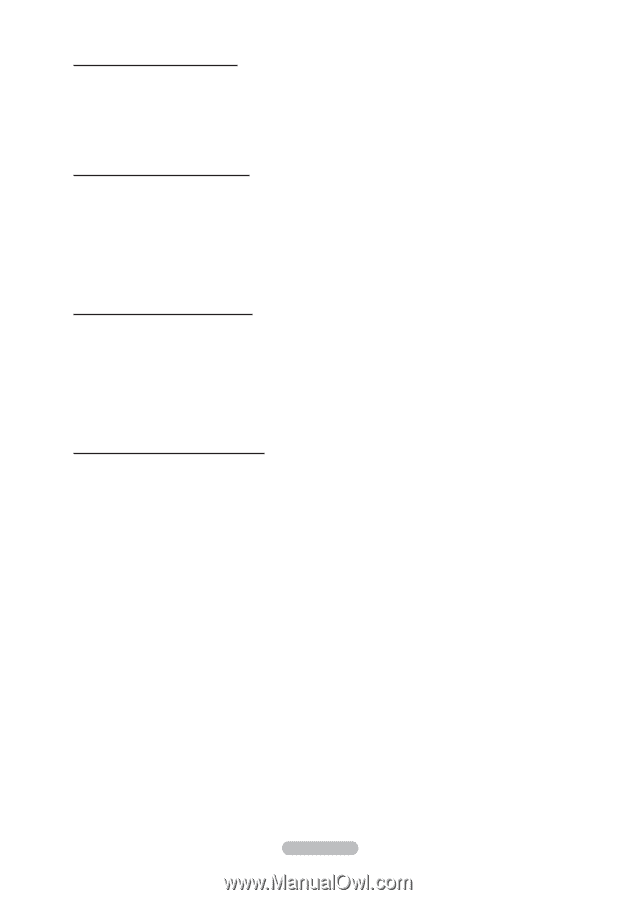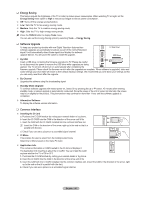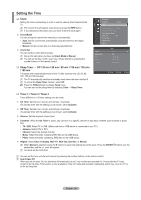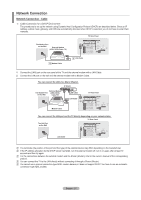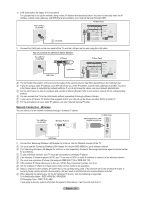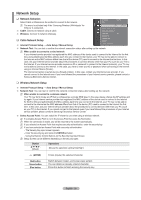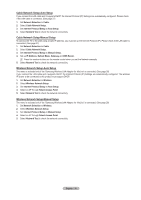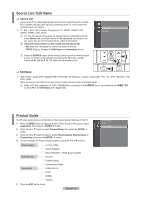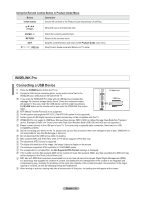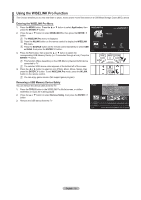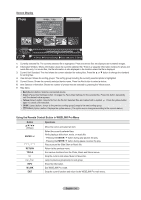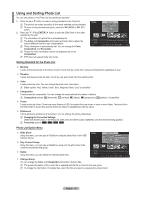Samsung PS63A756T1M User Manual (user Manual) (ver.1.0) (English, French, Gree - Page 30
Cable Network Setup-Auto Setup, Cable Network Setup-Manual Setup, Wireless Network Setup-Auto Setup
 |
View all Samsung PS63A756T1M manuals
Add to My Manuals
Save this manual to your list of manuals |
Page 30 highlights
Cable Network Setup-Auto Setup If you connect the LAN cable and it supports DHCP, the Internet Protocol (IP) Settings are automatically configured. Please check if the LAN cable is connected. (See page 27) 1. Set Network Selection to Cable. 2. Select Cable Network Setup. 3. Set Internet Protocol Setup to Auto Setup. 4. Select Network Test to check the network connectivity. Cable Network Setup-Manual Setup To connect the TV to the LAN using a static IP address, you must set up the Internet Protocol (IP). Please check if the LAN cable is connected. (See page 27) 1. Set Network Selection to Cable. 2. Select Cable Network Setup. 3. Set Internet Protocol Setup to Manual Setup. 4. Set up IP Address, Subnet Mask, Gateway and DNS Server. N Press the number buttons on the remote control when you set the Network manually. 5. Select Network Test to check the network connectivity. Wireless Network Setup-Auto Setup The menu is activated only if the 'Samsung Wireless LAN Adapter for InfoLive' is connected. (See page 28) If you connect the LAN cable and it supports DHCP, the Internet Protocol (IP) Settings are automatically configured. The wireless IP sharer to be connected to this product must support DHCP. 1. Set Network Selection to Wireless. 2. Select Wireless Network Setup. 3. Set Internet Protocol Setup to Auto Setup. 4. Select an AP through Select Access Point. 5. Select Network Test to check the network connectivity. Wireless Network Setup-Manual Setup The menu is activated only if the 'Samsung Wireless LAN Adapter for InfoLive' is connected. (See page 28) 1. Set Network Selection to Wireless. 2. Select Wireless Network Setup. 3. Set Internet Protocol Setup to Manual Setup. 4. Select an AP through Select Access Point. 5. Select Network Test to check the network connectivity. English - 30