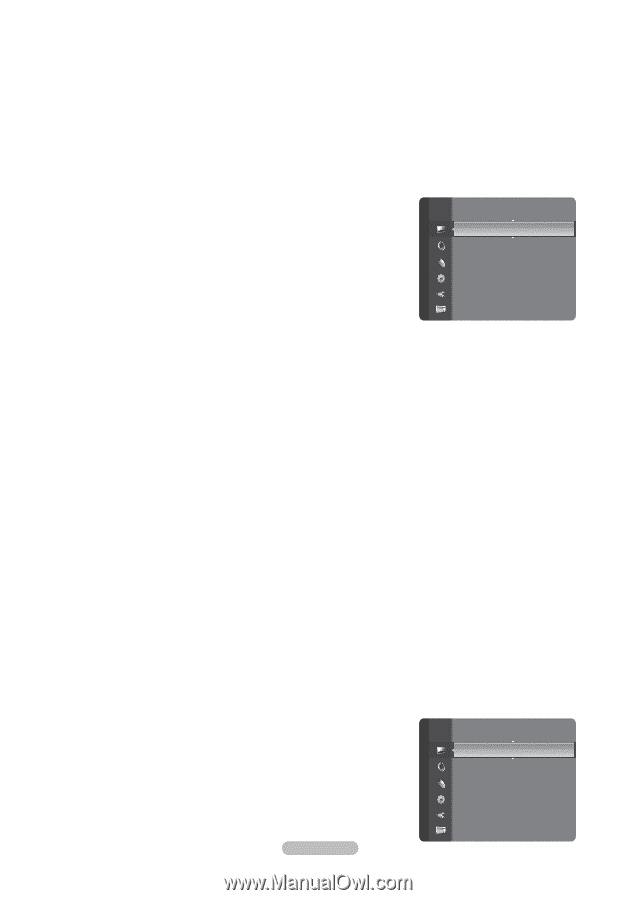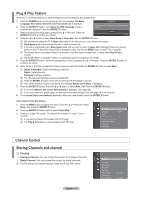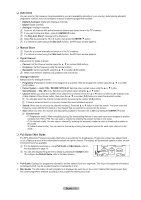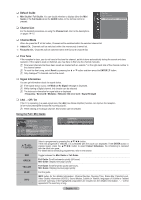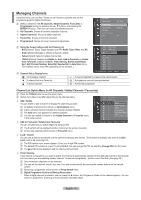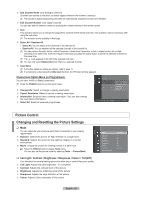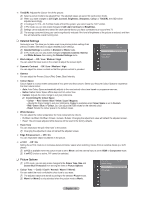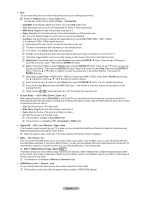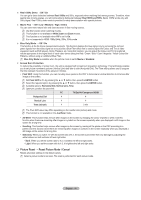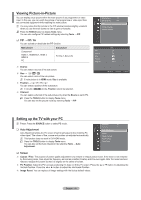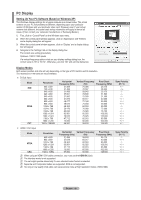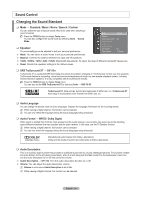Samsung PS63A756T1M User Manual (user Manual) (ver.1.0) (English, French, Gree - Page 16
Customizing the Colour Space
 |
View all Samsung PS63A756T1M manuals
Add to My Manuals
Save this manual to your list of manuals |
Page 16 highlights
Tint(G/R): Adjusts the Colour tint of the picture. N Select a picture mode to be adjusted first. The adjusted values are saved for each picture mode. N When you make changes to Cell Light, Contrast, Brightness, Sharpness, Colour or Tint(G/R), the OSD will be adjusted accordingly. N In Analogue TV, Ext., AV, S-Video modes of the PAL system, you cannot use the Tint Function. N In PC mode, you can only make changes to Cell Light, Contrast and Brightness. N Settings can be adjusted and stored for each external device you have connected to an input of the TV. N The energy consumed during use can be significantly reduced if the level of brightness of the picture is reduced, and then this will reduce the overall running cost. ❑ Detailed Settings Samsung's new TVs allow you to make even more precise picture settings than previous models. See below to adjust detailed picture settings. N Detailed Settings is available in Standard or Movie mode. N In PC mode, you can only make changes to Dynamic Contrast, Gamma and White Balance from among the Detailed Settings items. Black Adjust → Off / Low / Medium / High You can select the black level on the screen to adjust the screen depth. Picture Colour Tint (G / R) : 50 : G50 / R50 Detailed Settings ► Picture Options Picture Reset Dynamic Contrast → Off / Low / Medium / High You can adjust the screen contrast so that the optimal contrast is provided. Gamma You can adjust the Primary Colour (Red, Green, Blue) Intensity. Colour Space Colour Space is a colour matrix composed of red, green and blue colours. Select your favourite Colour Space to experience the most natural colour. • Auto: Auto Colour Space automatically adjusts to the most natural colour tone based on programme sources. • Native: Native Colour Space offers deep and rich colour tone. • Custom: Adjusts the colour range to suit your preference. N Customizing the Colour Space - Colour → Red / Green / Blue / Yellow / Cyan / Magenta - Adjusts the Colour range to suit your preference. Colour is available when Colour Space is set to Custom. - Red / Green / Blue: In Colour, you can adjust the RGB values for the selected colour. - Reset: Resets the colour space to the default values. White Balance You can adjust the colour temperature for more natural picture colours. • R-Offset / G-Offset / B-Offset / R-Gain / G-Gain / B-Gain: Changing the adjustment value will refresh the adjusted screen. • Reset: The previously adjusted white balance will be reset to the factory defaults. Flesh Tone You can emphasize the pink 'flesh tone' in the picture. N Changing the adjustment value will refresh the adjusted screen. Edge Enhancement → Off / On You can emphasize object boundaries in the picture. xvYCC → Off / On Setting the xvYCC mode to on increases detail and colour space when watching movies from an external device (i.e. DVD player). N xvYCC is available when the picture mode is set to Movie, and the external input is set to HDMI or Component mode. N If xvYCC function is active, PIP cannot be selected. ❑ Picture Options N In PC mode, you can only make changes to the Colour Tone, Size and Screen Burn Protection from among the items in Picture Options. Colour Tone → Cool2 / Cool1 / Normal / Warm1 / Warm2 You can select the most comfortable colour tone to your eyes. N The adjusted values are stored according to the selected Picture mode. N Warm1 or Warm2 is only activated when the picture mode is Movie. Picture Tint (G / R) Detailed Settings : G50 / R50 Picture Options ► Picture Reset English - 16