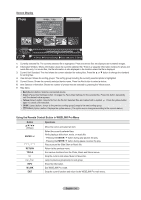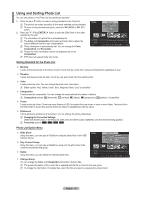Samsung PS63A756T1M User Manual (user Manual) (ver.1.0) (English, French, Gree - Page 39
Playing a Music
 |
View all Samsung PS63A756T1M manuals
Add to My Manuals
Save this manual to your list of manuals |
Page 39 highlights
Playing a Music Playing a music file 1. Pressing the ◄ or ► button to select a music file to be played. 7/14 00:01:15 00:05:41 2. Press the ∂ (Play)/ENTERE button. I Love You N This menu only shows files with the MP3 file extension. Files with other file extensions are not displayed, even if they are saved on the same USB device. N π (REW) or µ (FF) buttons do not function during play. N The selected file is displayed at the top with its playing time. N To adjust the music volume, press the volume button on the remote control. To mute the sound, press the MUTE button on the remote control. SUM Pause Previous Next Option Return N The playing duration of a music file may be displayed as '00:00:00' if its playing time information is not found at the start of the file. N Music Play Control Buttons ENTERE Play/Pauses the music file. ∂ Play the music file ∑ Pause the music file ∫ Exit play mode and return to the music list. TOOLS Run various functions from the Music menus. N Music function information icon When all music files in the folder (or the selected file) are repeated. Repeat Mode is On. When all music files in the folder (or the selected file) are played once. Repeat Mode is Off. Playing the music group 1. Press the ▲ or ▼ button to select a sorting standard. (Title, Artist, Mood, Genre, Folder, Preference) 2. Press the π (REW) or µ (FF) button to select the desired group. 3. Press the TOOLS button. 4. Press the ▲ or ▼ button to select Play Current Group, then press the ENTERE button. N The music files in the sorting group including the selected file are played. Playing the selected music files 1. Press the ◄ or ► button to select the desired music file in the music list. 2. Press the yellow button. Repeat the above operation to select multiple music files. N The c mark appears to the left of the selected music file. 3. Press the ∂ (Play)/ENTERE button. N Only the selected file is played. Music Play Option Menu Repeat Mode → On/Off You can play music files repeatedly. Picture Setting / Sound Setting Refer to page 43. Information The music file information is displayed. Remove Safely You can remove the device safely from the TV. Tools Repeat Mode Picture Setting Sound Setting Information Remove Safely ◄ On ► U Move L Adjust e Exit English - 39