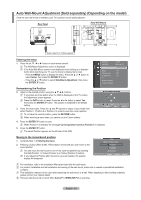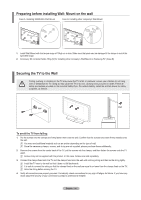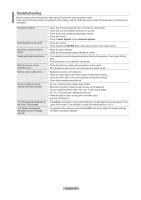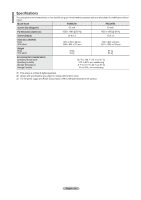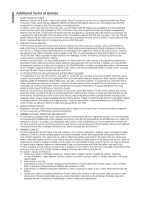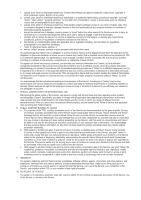Samsung PS63A756T1M User Manual (user Manual) (ver.1.0) (English, French, Gree - Page 63
Auto Wall-Mount Adjustment Sold separately Depending on the model
 |
View all Samsung PS63A756T1M manuals
Add to My Manuals
Save this manual to your list of manuals |
Page 63 highlights
Auto Wall-Mount Adjustment (Sold separately) (Depending on the model) Once the auto wall mount is installed, your TV's position can be easily adjusted. Rear Panel Auto Wall-Mount Serial Cable(1P to 1P)(Not supplied) Entering the menu 1. Press the or ► button on your remote control. N The Wall Mount Adjustment screen is displayed. N If the Auto Wall-Mount screen is not displayed when clicking on a direction button while watching your TV, use the menu to display that screen. - Press the MENU button to display the menu. Press the ▲ or ▼ button to select Setup, then press the ENTERE button. - Press the ▲ or ▼ button to select Wall-Mount Adjustment, then press the ENTERE button. Setup Digital Text Light Effect : Enable : Watching TV Wall-Mount Adjustment ► Melody : Off Entertainment : Off Energy Saving : Off PIP Software Upgrade Common Interface Remembering the Position 2. Adjust to the desired position using the buttons. N If you press an arrow button when no OSD is displayed on the TV screen, the Adjustment screen appears. N Press the INFO button to reset. Press the ◄ or ► button to select Yes, then press the ENTERE button. The position is initialized to the default setting. 3. Press the blue button. Press the ▲ and ▼ buttons to select a save mode from either Position 1, Position 2 or Position 3 in order to save the current position. N To not save the current position, press the RETURN button. O When selecting a save mode, you cannot use the Colour buttons. Position Wall-Mount Adjustment 1 2 Adjust 3 Save Centre 4. Press the ENTERE button to save. N When Position1 is selected, the message Current position saved as Position1 is displayed. 5. Press the ENTERE button. N The saved Position appears on the left side of the OSD. Moving to the remembered position 1. Complete Step 1 of Entering the menu. 2. Pressing a Colour (Red, Green, Yellow) button moves the auto wall mount to the saved position. N You can move the wall mount to one of the 3 pre-set positions by pressing the Red (Position 1), Green (Position 2) or Yellow (Position 3) buttons. N If you adjust the Position after moving to a pre-set position, the position display will disappear. Save Select a mode to save. Position1 Position2 Position3 Move Enter Return N For installation, refer to the Installation Manual provided with the wall mount. N For product installation and the installation and moving of the wall mount, make sure to consult a specialized installation company. N This installation manual is to be used when attaching the wall mount to a wall. When attaching to other building materials, please contact your nearest dealer. N The auto wall mount will not work when Anynet+ or WISELINK Pro is operating. English - 63