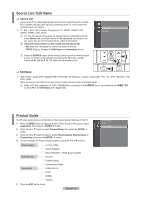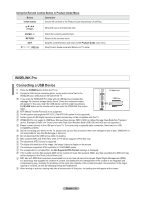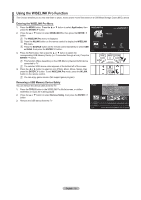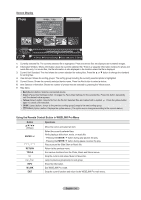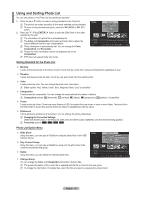Samsung PS63A756T1M User Manual (user Manual) (ver.1.0) (English, French, Gree - Page 36
Viewing a Photo or Slide Show
 |
View all Samsung PS63A756T1M manuals
Add to My Manuals
Save this manual to your list of manuals |
Page 36 highlights
Information The photo file information including the name, the size, the resolution, the date modified and the path is displayed. N You can view the information of photo files during a SlideShow using the same procedures. O Alternatively, select a photo from the photo list and press the INFO button to view the information. Remove Safely You can remove the device safely from the TV. Viewing a Photo or Slide Show Viewing a Slide Show 1. Press the ◄ or ► button to select the desired photo in the Photo list. 2. Press the TOOLS button. 3. Press the ▲ or ▼ button to select Slide Show, then press the ENTERE button. N All files in the photo list will be used for the Slide Show. N During the slide show, files are displayed in order from the currently shown file. N The Slide Show progresses in the order sorted in the Photo list. N Music files can be automatically played during the Slide Show if the Background Music is set to On. (Refer to page 37). O While a photo list is displayed, press the ∂(Play)/ENTERE button on the remote control to start slide show. ► Normal 20/22 image_1.jpg 440x440 2.0KB 2008/1/1 SUM E Pause Previous Next Option Return N SlideShow Control Buttons ENTERE Play/Pauses the Slide Show. ∂ Play the Slide Show. ∑ Pause the Slide Show. ∫ TOOLS π/µ Exit Slide Show and return to the photo list. Run various functions from the Photo menus. Change the SlideShow playing speed. Playing current group 1. Press the ▲ or ▼ button to select a sorting standard. (Monthly, Timeline, Color, Composition, Folder, Preference) 2. Press the π (REW) or µ (FF) button to select the desired group. 3. Press the TOOLS button. 4. Press the ▲ or ▼ button to select Play Current Group, then press the ENTERE button. N Only the photos in the sorting group including the selected files will be used for the Slide Show. To perform a SlideShow with only the selected files 1. Press the ◄ or ► button to select the desired photo in the Photo list. 2 . Press the yellow button. Repeat the above operation to select multiple photos. N The c mark appears to the left of the selected photo. N If you select one file, the SlideShow will not be performed. N To deselect all selected files, press the TOOLS button and select Deselect All. 3. Press the ∂ (Play)/ENTERE button. N The selected files will be used for the Slide Show. English - 36