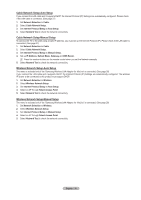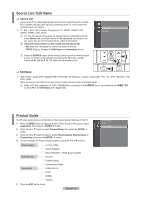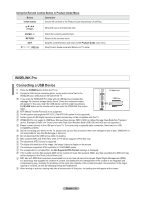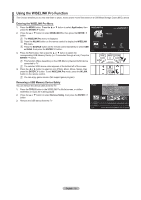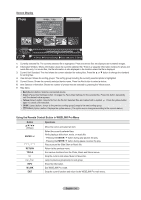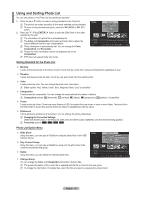Samsung PS63A756T1M User Manual (user Manual) (ver.1.0) (English, French, Gree - Page 35
Using and Sorting Photo List
 |
View all Samsung PS63A756T1M manuals
Add to My Manuals
Save this manual to your list of manuals |
Page 35 highlights
Using and Sorting Photo List You can sort photos in the Photo List by a particular standard. 1. Press the ▲ or ▼ button to select a sorting standard in the Photo list. N The photos are sorted according to the newly selected sorting standard. N To move to the previous/next group, press the π (REW) or µ (FF) button. 2. Press the ∂ (Play)/ENTERE button to start the Slide Show in the order selected by the user. N The information of a photo file is automatically set. N The Color and Composition information extracted from a photo file may be different from the user's expectations. N Photo information is automatically set. You can change the Color, Composition, and Favourites. N Photos for which information cannot be displayed are set as Unclassified. N PTP does not support folder sort mode. Photo image_1.jpg Month : Jan Date : Jan.01.2008 Color : Gray Composition : Folder : P-other Favourites Preference Monthly Timeline SUM Jan ▲ Device Favourites Settings Select Nov Jump Option Sorting Standard for the Photo List Monthly It sorts and shows photos in the file by month. It sorts only by month (from January to December) regardless of year. Timeline It sorts and shows photos by date. It sorts by year and month from the earliest photo. Color It sorts photos by color. You can change the photo color information. N Color options: Red, Yellow, Green, Blue, Magenta, Black, Gray, Unclassified. Composition It sorts photos by composition. You can change the compositional information of photos. N Composition options: (horizontal), (vertical), (object), (perspective), (pattern), Unclassified. Folder It sorts photos by folder. If there are many folders in USB, the photos files are shown in order in each folder. The photo file in the Root folder is shown first and the others are shown in alphabetical order by name. Preference It Sorts photos by preference (Favourites). You can change the photo preferences. N Changing the Favourites Settings. Select the desired photo in the Photo list, then press the Green button repeatedly until the desired setting appears. N Favourites options Photo List Option Menu Slide Show Using this menu, you can play a SlideShow using the photo files on the USB memory device. Play Current Group Using this menu, you can play a SlideShow using only the photo files in the currently selected sorting group. Photo image_1.jpg Month Date Color : : JJaann.01.200S8lide Show : Gray Play Current Group Composition : Folder : P-other Delete Favourites Information ▼ Delete Using this menu, you can delete the selected photo files. Preference Monthly Timeline SUM Jan ▲ Device Favourites Settings Select Nov Jump Option Change Group You can change the Color and Composition information of photo files. N The group information of the current file is updated and the file is moved to the new group. N To change the information of multiple files, select the files you want by pressing the yellow button. English - 35