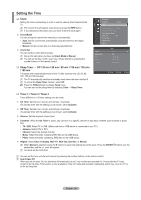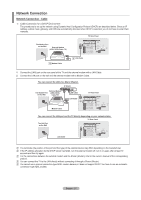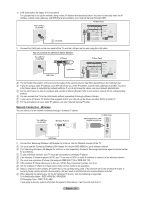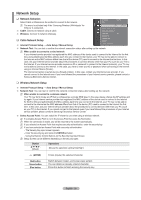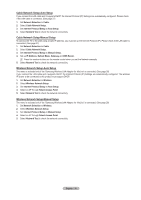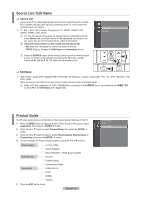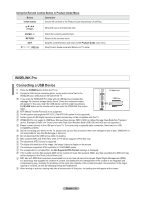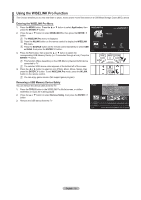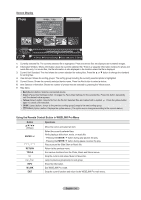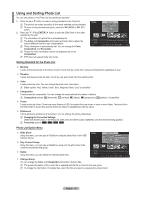Samsung PS63A756T1M User Manual (user Manual) (ver.1.0) (English, French, Gree - Page 31
Source List / Edit Name, Product Guide
 |
View all Samsung PS63A756T1M manuals
Add to My Manuals
Save this manual to your list of manuals |
Page 31 highlights
Source List / Edit Name ❑ Source List Use to select TV or other external input sources such as DVD players or Cable Box / Satellite receivers (Set-Top Box) connected to the TV. Use to select the input source of your choice. TV, Ext.1, Ext.2, AV, S-Video, Component, PC, HDMI1, HDMI2 / DVI, HDMI3, HDMI4, USB, DLNA. N You can choose only those external devices that are connected to the TV. In the Source List, connected inputs will be highlighted and sorted to the top. Inputs that are not connected will be sorted to the bottom. N Using the Colour buttons on the remote with the Source list - Red (Refresh): Refreshes the connecting external devices. - TOOLS (Option): Displays the Edit Name and Information menus. O Press the SOURCE button on the remote control to view an external signal source. TV mode can be selected by pressing the TV button, number buttons (0~9), and the P < / > button on the remote control. Input Source List Edit Name ❑ Edit Name VCR / DVD / Cable STB / Satellite STB / PVR STB / AV Receiver / Game / Camcorder / PC / TV / IPTV / Blu-Ray / HD DVD / DMA Name the device connected to the input jacks to make your input source selection easier. N When a PC with a resolution of 1920 x 1080@60Hz is connected to the HDMI IN 2 port, you should set the HDMI2 / DVI mode to PC in the Edit Name of the Input mode. Product Guide The Product Guide gives you information on the most important features of this TV. Content Library Application 1. Press the MENU button to display the menu. Press the ▲ or ▼ button to select InfoLive Application, then press the ENTERE button. Product Guide ► 2. Press the ▲ or ▼ button to select Product Guide, then press the ENTERE button. 3. Press the ◄ or ► button to select a Guide (Picture Quality, Entertainment or Connectivity) and press the ENTERE button. 4. You can navigate the Product Guide screen by using the ◄ and ► buttons. Picture Quality Entertainment Connectivity Full HD 1080p Ultra FilterBright Real 100Hz(50") / 100Hz Dual Scan(63") InfoLive Content Library Entertainment Mode WISELINK Pro DLNA 4HDMI Anynet+ 5. Press the EXIT button to exit. English - 31