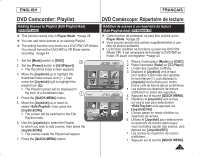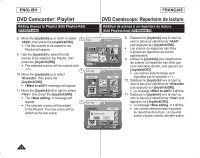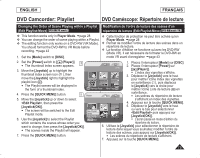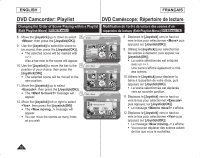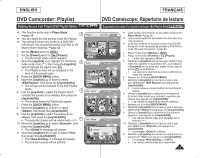Samsung SC-DC564 User Manual (user Manual) (ver.1.0) (English, French) - Page 72
Deleting a Playlist(Delete), Player
 |
UPC - 036725301542
View all Samsung SC-DC564 manuals
Add to My Manuals
Save this manual to your list of manuals |
Page 72 highlights
ENGLISH FRANÇAIS DVD Camcorder: Playlist DVD Caméscope: Répertoire de lecture Deleting a Playlist (Delete) DVD-RW(VR mode) Supprimer un répertoire de lecture (Delete) DVD-RW(mode VR) Delete function works only in Player Mode. page 28 La fonction Delete ne peut être activée qu'en Player Mode. page 28 You can delete undesired playlists. Vous pouvez supprimer les listes de lecture non souhaitées. The editing function only works on a DVD-RW (VR Mode). You should La fonction d'édition ne fonctione que pour les DVD-RW (Mode VR). Il est format the DVD-RW to VR Mode before recording. page 43 nécessaire de formater le DVD-RW en mode VR avant d'enregistrer. page 43 1. Set the [Mode] switch to [DISC]. 1. Placez l'interrupteur [Mode] sur [DISC]. 2. Placez l'interrupteur [Power] sur [ (Player)]. 2. Set the [Power] switch to [ (Player)]. The thumbnail index screen appears. 5 3. Move the [Joystick] up to highlight the thumbnail index screen icon ( ), then move the [Joystick] right to highlight the playlist icon ( ). The Playlist scenes will be displayed in the form of a thumbnail index. 4. Press the [QUICK MENU] button. 5. Move the [Joystick] up or down to select , then press the [Joystick(OK)]. 6. Move the [Joystick] up or down to select 6 or , then press the [Joystick(OK)]. Select: Deletes an individual playlist. To delete a playlist, use the [Joystick] to select a playlist to delete, then press the [Joystick(OK)]. The selected playlist will be marked with < >. Select All: Deletes all playlists. Playlist [1/7] New Playlist Delete Edit Playlist Q.MENU Exit Select Delete Execute Playlist [1/7] Back Move OK Select L'index des vignettes s'affiche. 3. Déplacez le [Joystick] vers le haut pour mettre l'icône Index des vignettes en surbrillance ( ), puis déplacez le [Joystick] vers la droite pour mettre l'icône Liste de lecture ( ) en surbrillance. Les scènes du répertoire de lecture s'affichent en index des vignettes. 4. Appuyez sur la touche [QUICK MENU]. 5. Déplacez le [Joystick] vers le haut ou vers le bas pour sélectionner puis appuyez sur [Joystick(OK)]. 6. Déplacez le [Joystick] vers le haut ou vers le bas pour sélectionner ou , puis appuyez sur [Joystick(OK)]. Select: Pour supprimer les fichiers individuels, utilisez le [Joystick] pour sélectionner les fichiers à supprimer, puis appuyez sur [Joystick(OK)]. Tous les fichiers sélectionnés sont alors marqués d'un < >. Select All: Pour supprimer tous les fichiers, To delete all playlists, simply press the [Joystick(OK)] after is selected. 7 Delete Playlist appuyez tout simplement sur [Joystick(OK)] après avoir sélectionné . All the selected playlists will be marked with < >. 7. Move the [Joystick] up to select , Execute Tous les fichiers sont alors marqués d'un < >. Back 7. Déplacez le [Joystick] vers le haut ou vers le bas then press the [Joystick(OK)]. message will appear. 8. Move the [Joystick] left or right to select , then press the [Joystick(OK)]. All selected playlists will be deleted. Delete? Yes No Move OK Select pour sélectionner puis appuyez sur [Joystick(OK)]. Le message s'affiche. 8. Déplacez le [Joystick] vers le haut ou vers le bas pour sélectionner puis appuyez sur [Joystick(OK)]. Tous les répertoires de lecture sélectionnés 72 sont supprimés.