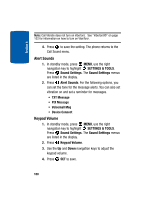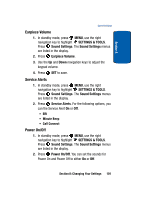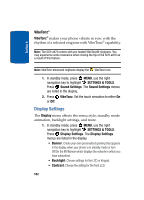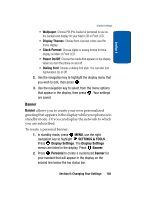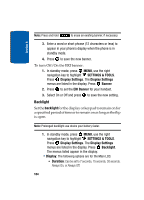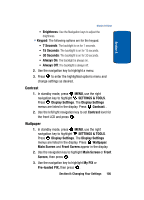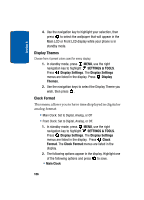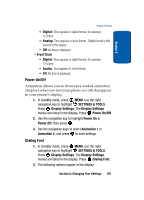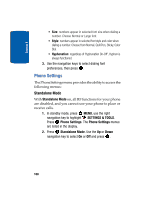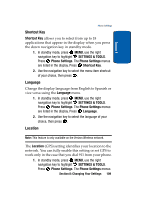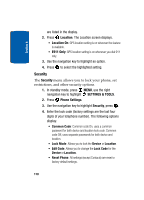Samsung SCH A870 User Manual (ENGLISH) - Page 105
Contrast, Wallpaper
 |
View all Samsung SCH A870 manuals
Add to My Manuals
Save this manual to your list of manuals |
Page 105 highlights
Section 8 Display Settings • Brightness: Use the Navigation keys to adjust the brightness. • Keypad: The following options are for the keypad. • 7 Seconds: The backlight is on for 7 seconds. • 15 Seconds: The backlight is on for 15 seconds. • 30 Seconds: The backlight is on for 30 seconds. • Always On: The backlight is always on. • Always Off: The backlight is always off. 2. Use the navigation key to highlight a menu. 3. Press to enter the highlighted option's menu and change settings as desired. Contrast 1. In standby mode, press MENU, use the right navigation key to highlight SETTINGS & TOOLS. Press Display Settings. The Display Settings menus are listed in the display. Press Contrast. . 2. Use the left/right navigation key to set Contrast level for the front LCD and press . Wallpaper 1. In standby mode, press MENU, use the right navigation key to highlight SETTINGS & TOOLS. Press Display Settings. The Display Settings menus are listed in the display. Press Wallpaper. Main Screen and Front Screen appear in the display. 2. Use the navigation key to highlight Main Screen or Front Screen, then press . 3. Use the navigation key to highlight My PIX or Pre-loaded PIX, then press . Section 8: Changing Your Settings 105