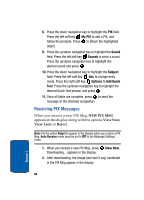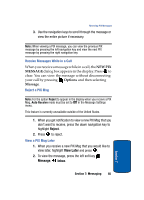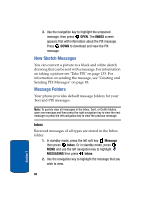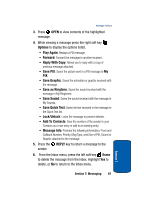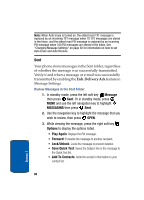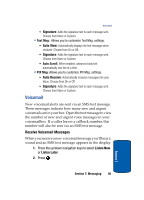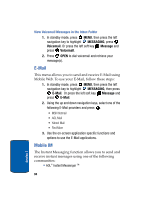Samsung SCH A870 User Manual (ENGLISH) - Page 89
Drafts, Message Info, RESEND, Erase, MESSAGING, New Msg., Message, Options
 |
View all Samsung SCH A870 manuals
Add to My Manuals
Save this manual to your list of manuals |
Page 89 highlights
Message Folders • Message Info: Provides the following information: TO Number, Priority, Msg Type, Size of message and PIX attachments, Status of message (e.g. Delivered or Failed) and Error Code if any. 4. Use the navigation key to highlight the desired option and press to perform the function for the highlighted option. 5. Press RESEND to send the message to the recipeint again. 6. From the Sent menu, press the left soft key Erase to delete the message from the Sent folder. Highlight Yes to delete, or No to return to the Sent menu. Drafts Draft messages are those that have been composed but never sent. You can return to the Drafts folder at any time to view, edit, or send a draft message. Create a Draft Text Message 1. In standby mode, press MENU, then press the left navigation key to highlight MESSAGING, press New Msg. Or in standby mode, press the left soft key Message then press New Msg. 2. Select the type of message you want to create. 3. Enter the phone number of the recipient, then press the down navigation key. 4. Compose your message using the keypad, then press the right soft key Options. A pop-up menu appears in the display. Section 7: Messaging 89 Section 7