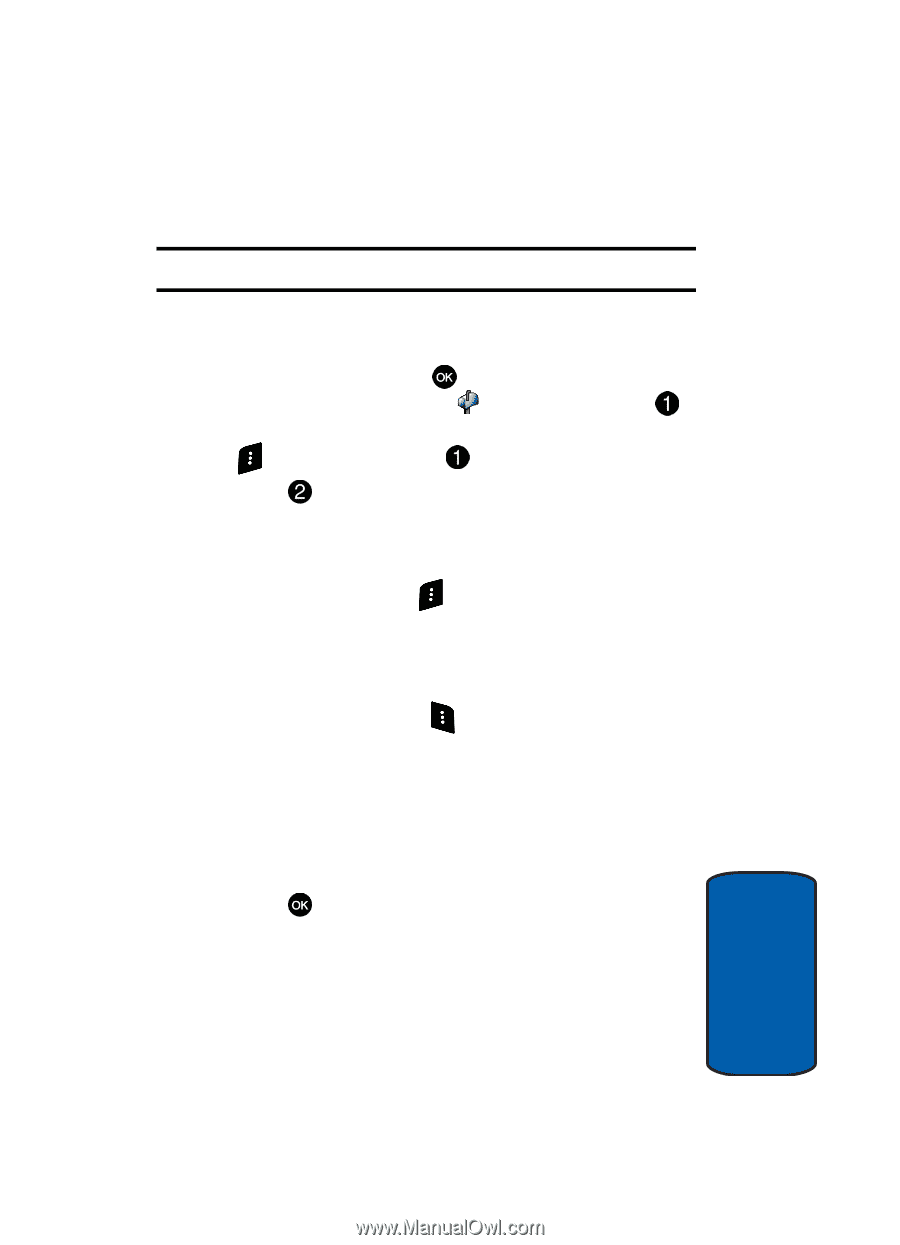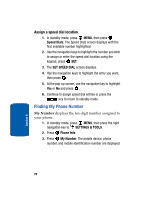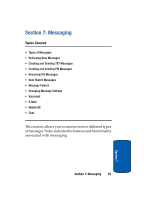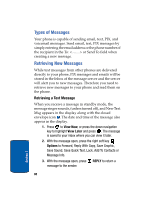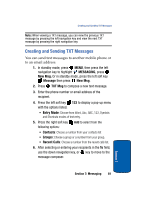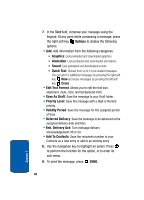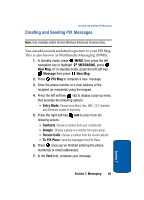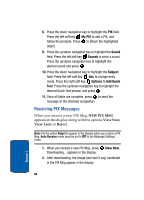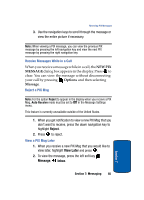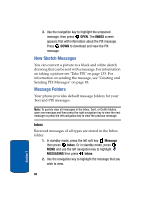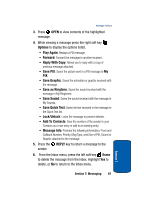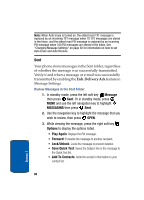Samsung SCH A870 User Manual (ENGLISH) - Page 83
Creating and Sending PIX Messages, MESSAGING, New Msg., Message, PIX Msg, Entry Mode, Contacts, Groups
 |
View all Samsung SCH A870 manuals
Add to My Manuals
Save this manual to your list of manuals |
Page 83 highlights
Creating and Sending PIX Messages Creating and Sending PIX Messages Note: Only available within Verizon Wireless Enhanced Services Area. You can add sounds and attach a picture to your PIX Msg. This is also known as Multimedia Messaging (MMS). 1. In standby mode, press MENU, then press the left navigation key to highlight MESSAGING, press New Msg. Or in standby mode, press the left soft key Message then press New Msg. 2. Press PIX Msg to compose a new message. 3. Enter the phone number or e-mail address of the recipient (or recipients) using the keypad. 4. Press the left soft key 123 to display a pop-up menu that provides the following options: • Entry Mode: Choose from Word, Abc, ABC, 123, Symbols and Shortcuts modes of text entry. 5. Press the right soft key Add to select from the following options: • Contacts: Choose a number from your contacts list • Groups: Choose a group or a number from your group. • Recent Calls: Choose a number from the recent calls list. • To PIX Place: Send the message to the PIX Place. 6. Press once you've finished entering the phone number(s) or email address(es). 7. In the Text field, compose your message. Section 7: Messaging 83 Section 7